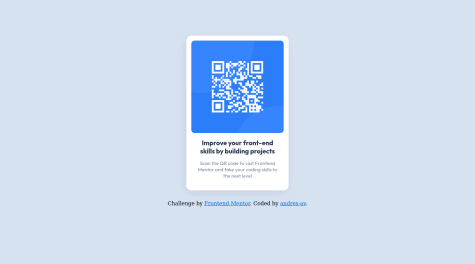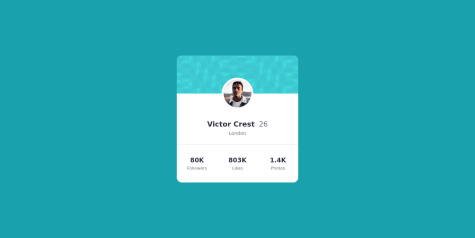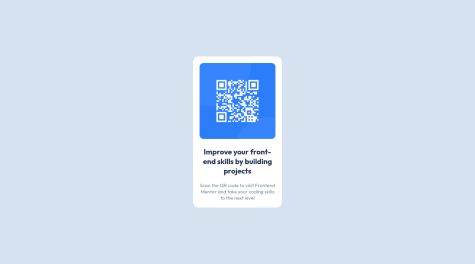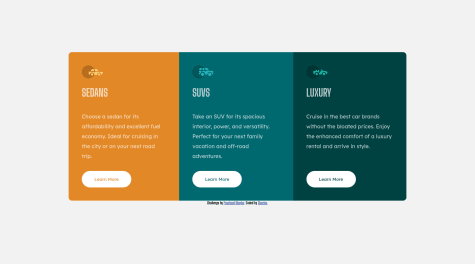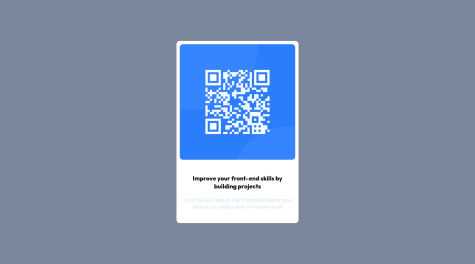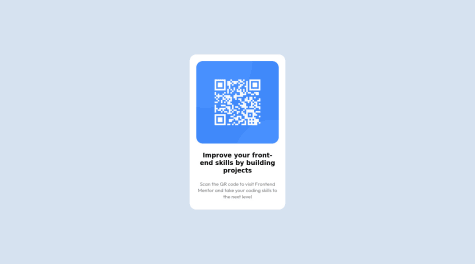Bentaher malek
@malek-btAll comments
- @andres-avSubmitted over 1 year ago@malek-btPosted over 1 year ago
Hey !, how are you ? I really liked the result of your project, but I have some tips that I think you will enjoy:
*The <img> alt attribute is used to specify the alternate text for an image. It is useful when the image is not displayed. It is used to give alternative information for an image.So make sure to make it not empty.
*Use <footer> instead of <div class="attribution">. The <footer> element contains authorship information. Once you update the container <div class="attribution">, the footer should be outside the main content.
*Instead of using pixels in font size, use relative units of measure like rem or em. The font size in absolute length units (px) does not allow users with limited vision to change the text size in some browsers.
The rest is good, I hope those tips will help you! 👍
Marked as helpful1 - @WEconomicForumSubmitted over 1 year ago
I have a problem to learn how to connect Javascript with HTML and CSS
@malek-btPosted over 1 year agoHey !, how are you ? I really liked the result of your project, but I have some tips that I think you will enjoy:
1.To center the <div class="box">, you can use grid like:
display:grid;place-items: center;or you can use flexbox like this:display:flex;justify-content: center;align-items: center.2.Implement the mobile first approach.
3.Instead of using pixels in font size, use relative units of measure like rem or em. The font size in absolute length units (px) does not allow users with limited vision to change the text size in some browsers.
The rest is good, I hope those tips will help you! 👍
0 - @EbibeniSubmitted almost 2 years ago@malek-btPosted almost 2 years ago
Hey !, how are you ? I really liked the result of your project, but I have some tips that I think you will enjoy:
To center a div, you can use grid like:
display:grid;place-items: center;or you can use flexbox like this:display:flex;justify-content: center;align-items: center.0 - @balbir-25Submitted almost 2 years ago@malek-btPosted almost 2 years ago
Hey !, how are you ? I really liked the result of your project, but I have some tips that I think you will enjoy:
1.Use the <form> tag instead of using <div class="email"> ; The <form> tag is used to create an HTML form for user input. The <form> element can contain one or more of the following form elements: <input> <textarea> <button> <select> <option> <optgroup> <fieldset> <label> <output>.
2.Implement the mobile first approach.
3.Instead of using pixels in font size, use relative units of measure like rem or em. The font size in absolute length units (px) does not allow users with limited vision to change the text size in some browsers.
The rest is good, I hope those tips will help you! 👍
Marked as helpful1 - @yousef-s2Submitted almost 2 years ago@malek-btPosted almost 2 years ago
Hey !, how are you ? I really liked the result of your project:
1.To change the image color make the background-color: hsl(277, 64%, 61%); to wrapper__picture class and add mix-blend-mode: multiply; opacity: 0.8; for the img and source tags.
Marked as helpful1 - @pankaj512Submitted almost 2 years ago@malek-btPosted almost 2 years ago
Hey !, how are you ? I really liked the result of your project, but I have some tips that I think you will enjoy:
1.the background images must be like this:
body {background: url("images/bg-pattern-top.svg") , url("images/bg-pattern-bottom.svg") ;height: 50% 50%;background-color: hsl(185, 75%, 39%);background-repeat: no-repeat, no-repeat;background-position: right 48vw bottom 40vh, left 50vw top 40vh;}2.I see your README file is MAL structured. README is a very important aspect of making projects, especially if you want other people to see it. You should read the README file and the README-template file to make nice one.
The rest is good, I hope those tips will help you! 👍
Marked as helpful1 - @AcdbbSubmitted almost 2 years ago@malek-btPosted almost 2 years ago
Hey !, how are you ? I really liked the result of your project, but I have some tips that I think you will enjoy:
*Move the class container to the <main> tag to fix the accessibility issue.
*The <img> alt attribute is used to specify the alternate text for an image. It is useful when the image is not displayed. It is used to give alternative information for an image.So make sure to make it not empty.
*Delete the comment at the index.html file.
*Instead of using pixels in font size, use relative units of measure like rem or em. The font size in absolute length units (px) does not allow users with limited vision to change the text size in some browsers.
The rest is good, I hope those tips will help you! 👍
Marked as helpful2 - @Cha-er-siSubmitted almost 2 years ago@malek-btPosted almost 2 years ago
Hey !, how are you ? I really liked the result of your project, but I have some tips that I think you will enjoy:
*Move the class container to the <main> tag to fix the accessibility issue.
*Replace the <div > tag width <section > and <article> and remove the attribution class from <div> and make it in the <footer>for semantic page.You can read more about semantic here: HTML Semantic Elements.
*The <img> alt attribute is used to specify the alternate text for an image. It is useful when the image is not displayed. It is used to give alternative information for an image.So make sure to make it .
*Use <footer> instead of <div class="attribution">. The <footer> element contains authorship information. Once you update the container <div class="attribution">, the footer should be outside the main content.
*Instead of using pixels in font size, use relative units of measure like rem or em. The font size in absolute length units (px) does not allow users with limited vision to change the text size in some browsers.
The rest is good, I hope those tips will help you! 👍
0 - @Daphne816Submitted almost 2 years ago@malek-btPosted almost 2 years ago
Hey !, how are you ? I really liked the result of your project, but I have some tips that I think you will enjoy:
*Replace the <div > tag width <section > and <article> and remove the attribution class from <div> and make it in the <footer>for semantic page.You can read more about semantic html5_semantic_elements
*To use the star icon don't copy the full path Just use :
<img src="images/icon-star.svg" aria-hidden="true" class="star">*You have used <br>. Using <br> is not only bad practice, it is problematic for people who navigate with the aid of screen reading technology. Screen readers may announce the presence of the element. This can be a confusing and frustrating experience for the person using the screen reader.
*I see your README file is MAL structured. README is a very important aspect of making projects, especially if you want other people to see it. You should read the README file and the README-template file to make nice one.
The rest is good, I hope those tips will help you! 👍
2 - @Lucas-allardSubmitted almost 2 years ago@malek-btPosted almost 2 years ago
Hey !, how are you ? I really liked the result of your project, but I have some tips that I think you will enjoy:
*Remove the 2 lines after </html> and Use <footer> instead of <div class="attribution">. The <footer> element contains authorship information. Once you update the container <div class="attribution">, the footer should be outside the main content.
*Instead of using pixels in font size, use relative units of measure like rem or em. The font size in absolute length units (px) does not allow users with limited vision to change the text size in some browsers.
*The color of <h3> should be color:
hsl(218, 44%, 22%);*Inverse the color of background and the paragraph.
*I see your README file is MAL structured. README is a very important aspect of making projects, especially if you want other people to see it. You should read the README file and the README-template file to make nice one.
The rest is good, I hope those tips will help you! 👍
Marked as helpful0 - @KrisclinosSubmitted almost 2 years ago@malek-btPosted almost 2 years ago
Hey !, how are you ? I really liked the result of your project, but I have some tips that I think you will enjoy:
1.Usually, separation of CSS from HTML means putting all CSS rules into separate file. Ideally, HTML should not contain any CSS styles, rules or style attributes. Separation is necessary for readability and maintainability. It's definitely easier to just open the file that contains CSS rules instead of searching style attributes in huge HTML file.
2.Use the <main class="product"> tag to wrap all the main content in your solution instead of using <div class="product">.
3.The <img> alt attribute is used to specify the alternate text for an image. It is useful when the image is not displayed. It is used to give alternative information for an image.So make sure to make it not empty.
4.Use <footer> instead of <div class="attribution">. The <footer> element contains authorship information. Once you update the container <div class="attribution">, the footer should be outside the main content.
5.Instead of using pixels in font size, use relative units of measure like rem or em. The font size in absolute length units (px) does not allow users with limited vision to change the text size in some browsers.
6..I see your README file is MAL structured. README is a very important aspect of making projects, especially if you want other people to see it. You should read the README file and the README-template file to make nice one.
The rest is good, I hope those tips will help you! 👍
Good job!
Marked as helpful1 - @judzizSubmitted almost 2 years ago
My first assignment on FM platform. Any feedback is welcome :)
@malek-btPosted almost 2 years agoHey !, how are you ? I really liked the result of your project, but I have some tips that I think you will enjoy:
*Move the class container to the <main> tag to fix the accessibility issue.
*Replace the <div > tag width <section > and <article> and remove the attribution class from <div> and make it in the <footer>for semantic page.You can read more about semantic here: HTML Semantic Elements.
*Instead of using pixels in font size, use relative units of measure like rem or em. The font size in absolute length units (px) does not allow users with limited vision to change the text size in some browsers.
*The color of <h3> should be color:
hsl(218, 44%, 22%);The rest is good, I hope those tips will help you! 👍
Marked as helpful1