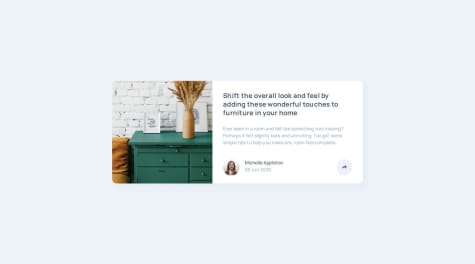@VictorKevzSubmitted 3 months ago
What are you most proud of, and what would you do differently next time?
I am excited to have managed to tackle this challenge and implement all functionality, regardless of the difficulties I may have encountered during development.
I underestimated the complexity of this challenge, as I initially implemented the desktop version, which was surprisingly easy as I used conditional rendering instead of routing. The tablet and mobile versions were the tricky ones and posed a challenge that forced me to use react-router for routing, as I noticed conditional rendering would have created an unreadable code.
The current version is working as expected, and I look forward to hearing any feedback you might have on how I can improve my solution or anything I may have missed.
I am very happy with my decision to get the Premium subscription because not only do the designs provide a clear guide on potential components you could build for reusability, but you also get a prototype that makes everything clear regarding how the software you are building is intended to behave.
Happy coding