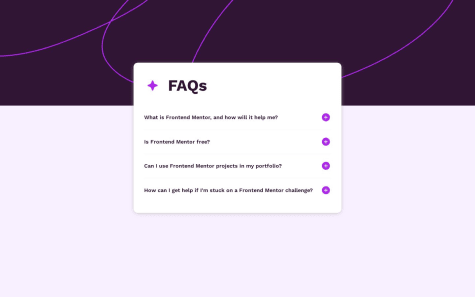I found this project pretty easy. In the last project I did someone had recommend me to us semantic HTML tags more, so I made sure to do that (though it's a small project so). I've also only been testing all of my projects down to 375px, Grace had told me to do it down to 320px which I did
My one question: The two images (the icon & the illustration), according to one article I read I should leave alt tags off of decorative images that are truly just decorative. I know I shouldn't put an alt tag on the icon, was I right in not putting one on the illustration too?
If anyone has any ideas on anything I can do better (especially relating to accessibility), let me know, thank you!