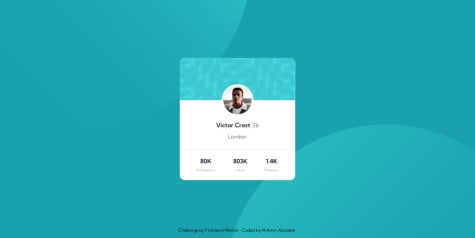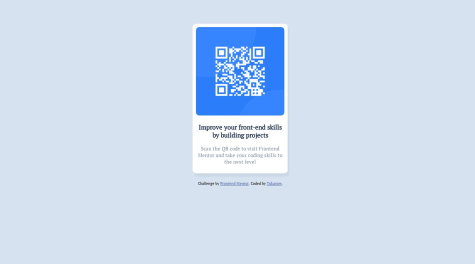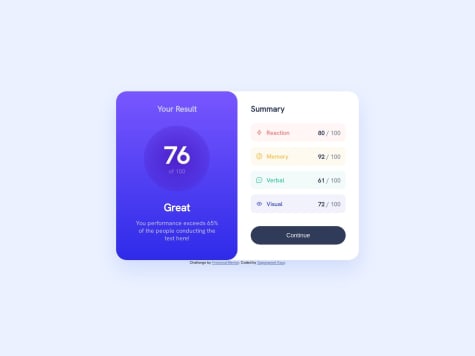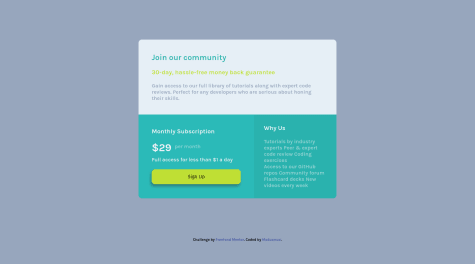Hello, developers 👋🏼
In this project, I used simple HTML, CSS
I did these things in the project:
- Use the
BEMmethod for naming my classes in HTML - Use CSS variables
- Use relative units (
rem, %) instead of absolute units - Use
media queryto make the component responsive on all devices - Use
lighthouse,webhint, andstylelintas linters to the project - Mobile first
This project is so easy but it's also good for beginners to check that out If you see any issues or have any suggestions to make the code base better don't hesitate and write it down in the comment or click on this Issues Link and make an issue.
I'm looking for your comment
Happy coding
Cheers🎉