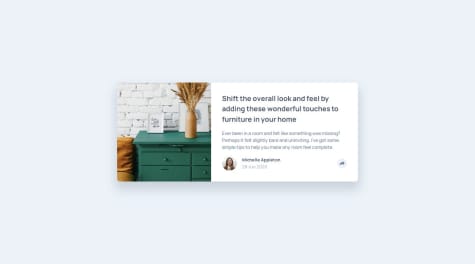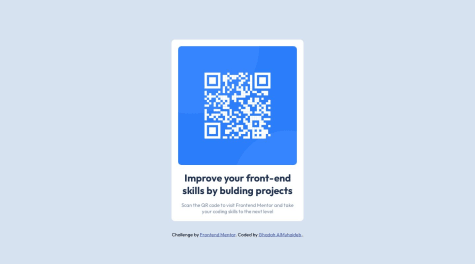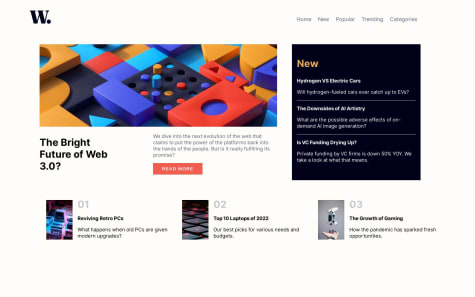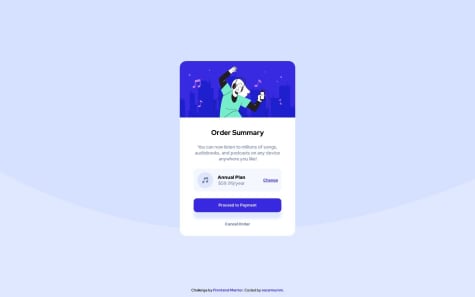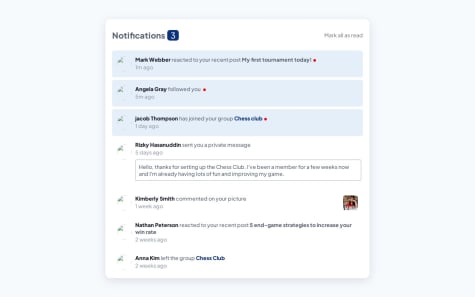Any suggestions on how I can improve are welcome! Thank you!
Aman Singh Bhogal
@asbhogalAll comments
- @emanuelcba94Submitted over 1 year ago@asbhogalPosted over 1 year ago
Hi Emanuel,
Great work! The design matches the mockups well, your logic is clean and it's great to see
gridused for this. Just a few pointers I wanted to mention:- Always have your
font-sizeinremfor accessibility purposes. This article by freeCodeCamp explains it in detail Link - Locally host your Google Fonts for privacy and performance reasons. Here's a good practical video showing how to do this Link
- At viewport widths <=
330px, the parent container is touching the browser boundary. You could add some padding or margin just to give it some white/breathing space
Hope this helps!
1 - Always have your
- @GMuhaidebSubmitted over 1 year ago
I found it difficult to push the code to github using VS code terminal I continuously faced "error: failed to push some refs to 'https://github.com/GMuhaideb/qr-code-component.git'". However, I upload it traditional way using drag and drop the files.
@asbhogalPosted over 1 year agoHi Ghadah,
This is great work, well done! I'd definitely look into the Git terminal issues as soon as you can to avoid any problems with workflows in future projects (unless this is a localized incident.)
- You have a typo in your text - "bulding"
- You're missing an
altattribute value, which is important for screen readers and other assistive technologies to be able to understand the purpose and context of theimg - Your
containershould ideally be placed inside a<main>element for accessibility purposes as well - it helps direct users to the area of the most prominent content of the documentbody - Always locally host your Google Fonts for privacy and performance reasons. Here's a good video by Kevin Powell which goes through the process of doing this Link
- You can replace the
heightwith amin-height: 100vhto prevent any vertical overflow
Hope this helps!
Marked as helpful0 - @andrijaivkovicSubmitted over 1 year ago
Hello! This is my solution to this challenge. Everything was implemented as shown in the challenge as well as the optional theme switcher.
Hope you will find my solution useful and if you have any suggestions or criticism feel free to write about them!@asbhogalPosted over 1 year agoHi Andrija,
This is brilliant work - well done! The design matches the mockups really well and its great to see context used for global native state management. Just a few things I've noticed, more from a back-end and maintenance perspective:
- Avoid using CRA for future projects, as Meta no longer supports this. For client-side applications such as these, Vite is your next best bet, it's relatively low-config and compiles SASS out-of-the-box (you'll just need to install it as a dev dependency as normal)
- Always locally host your Google Fonts. You can install the typeface you need via the Fontsource dependency, then import the font weights required and declare the relevant properties needed. Here's a link to documentation for the font used here Link
- Your
_Country.scssfile is empty. Presumably your styles are referenced elsewhere, in which case this can be removed - Netlify throws a 404 error on a page refresh/re-directs (this is a very common problem with React routing, I had the same issue with Vercel.) I've added some documentation here which will hopefully resolve this on your end Link
Hope this helps!
Marked as helpful1 - @VickyAzolaSubmitted over 1 year ago
Hi 👋
Please try my solution, it should show an error if you try to submit the form empty or if your email is invalid. I also added an alert box in case the email is valid.
Any feedback is welcomed, thanks 🤞
@asbhogalPosted over 1 year agoHi Victoria,
This is great work, well done! The design matches the mockups nicely and the validation seems to function well too. Just a few things I've noticed which are worth considering when refactoring:
- It's best to use npm packages for your Tailwind instead of a CDN, as this isn't optimized for production (the CDN is designed for in-browser development using online sandboxing tools.) Using the
npmversion means your build is optimized, compressed and minified and you can also customize your configuration (more on this below) Here's a link to some documentation on how to get this up and running Link I recommend using Vite to handle the compiling of the Tailwind utility classes into standard css. If you're unfamiliar with this, I've also added a link here on how to handle this. Link - You should locally host your Google Fonts. With
npmenvironments, you can install the typeface through the Fontsource dependency, then import the weights you need and reference them in yourtailwind.config.jsfile (either by extending or overriding the theme.) I've added some links below regarding this - Your image is compressed between
1000pxand768px, it might be worth reviewing and changing the breakpoint classes for when the content flows vertically - I can see you've referenced both the images for mobile and desktop, however I can't confirm whether they change respective to the viewpoint. You should ideally have these within a
<picture>tag which achieves this by specifying the width for the mobile version, for e.g., to display. Here's a link to an MDN article explaining this in further detail Link
Hope this helps!
Marked as helpful0 - It's best to use npm packages for your Tailwind instead of a CDN, as this isn't optimized for production (the CDN is designed for in-browser development using online sandboxing tools.) Using the
- @fotouhSubmitted over 1 year ago
This challenge was so easy and nice to Do and website design and color were amazing and excited 🤩 Bs Fatoh Mohamed 01111389125
@asbhogalPosted over 1 year agoHi Fatoh,
This is a good solution - well done! I have noticed a few things however I wanted to highlight below when refactoring:
- The page isn't fully responsive unfortunately - between
980pxand401pxyou have compression of the image and overflow of the right-hand side content. I'd suggest reviewing this using your dev tools responsive device viewer and changing the direction/layout for these widths - Following on from this, avoid setting fixed width values to child or parent elements (either explicit, or as %) as these cause layout and spacing issues and force content to adapt in not ideal situations. You should have a fixed
max-widthvalue (inrem) and awidth: 100%on your parent container and let the elements in them occupy the space they need naturally - You also need to take your
<header>outside of your<main>as this is semantically incorrect - Your
font-sizeshould always be inremfor accessibility reasons. Here's a good article by freeCodeCamp explaining this in further detail Link - I wouldn't say it's necessary to have an
absolutepositioning for the social icons. Since this is in afooter, you could use eitherflexorgridto align these to the right and they will respond much better as the viewport width changes - The icons, used here as Font Awesome classes, should be inside
<a>tags as they link to an external site, preferably also within individual<li>elements as part of an unordered list (<ul>) - The images should ideally be managed in the
<picture>element in your markup instead of using CSS, with paths to the separate files for desktop and mobile and a viewport width of when the respective ones should appear. Here's a link from MDN explaining this in further detail Link - Always locally host your Google Fonts for privacy and performance reasons. Here's a good video showing how to do this Link
- Also, I couldn't see your stylesheet in your GitHub code (I could only see this through the browser console) - may just want to check this on your end so other developers can look through it easier
Hope this helps!
Marked as helpful1 - The page isn't fully responsive unfortunately - between
- @ANDyouNoSubmitted over 1 year ago
Hello everyone, Here is YouNo. It's my first splash into SCSS. Please feel free to share any suggestions or comments you may have. <3
@asbhogalPosted over 1 year agoHi there,
Good work! The designs match the mockup nicely. Just a few things I thought worth mentioning:
- You might want to review your JS code. When I enter in incomplete, invalid or correct email addresses, the page re-renders, so as a user it's unclear which are submitted (only the last should be) and the error messages don't show.
- Also, try and keep your variables descriptive enough to understand - avoid condensing them to
inpanderrMsgas well as typos (succesCard) as it can become difficult for developers to debug and identify their purpose especially as code scales - It's best to have your font-size as
remvalues for accessibility purposes. Here's a good link from freeCodeCamp explaining this in further detail Link - Locally host your Google Fonts for privacy and performance. You can download them from the website, convert them to
woff2format then upload and reference them in your stylesheets. This video by Kevin Powell explains this process in further detail Link - Avoid setting an explicit
widthvalue to parent containers as these can cause overflow issues with viewport width changes. It's best to have amax-widthwith a specified value and awidth: 100%so the content either occupies the full available space on viewports less than themax-widthor the maximum it can based on themax-widthvalue - From a maintenance perspective, split your stylesheet into separate partials for easier location and reduced cognitive load (e.g. having a
variables.scss, aresponsive.scss, atypography.scssetc.)
Hope this helps!
Marked as helpful1 - @NawalMalkiSubmitted over 1 year ago
Hi there 👋, I’m Nawal and this is my solution for this challenge.
Note that it's only responsive at (max-width: 375px)
Any suggestions on how I can improve and reduce unnecessary code are welcome!
@asbhogalPosted over 1 year agoHi Nawal,
This is a good solution, well done! Just noted a few things below:
- Avoid using
varwhen declaring variables. It's best to useletfor those which are redeclared later, orconstfor those that aren't. In this case, you can useconst. - Variable names should also be in camel case (meaning, the first letter is always lowercase and the first letter of the next word in it is uppercase, e.g. first and firstNumber) and here they should be more clearer (to help other developers identify exactly their purpose, which becomes important especially as your code scales, e.g. instead of
Icon, usehamburgerToggleand instead ofShowusemobileNav) - It's better to let CSS handle the visibility and styling of elements rather than manipulate them in JS (for performance reasons). You can refactor the code to introduce a specific class to display the element as a
blockand the use thetoggle()function in JS to show this via .classList.toggle() on the icon event listener (ie.hamburgerToggle.addEventListener("click", function () { mobileNav.classList.toggle("show"); }); - It's great you've locally hosted your font, however this should be in
woff2format as this is designed for the web. Here's a link from W3 explaining in further detail Link
Hope this helps!
Marked as helpful0 - Avoid using
- @igux1Submitted over 1 year ago
It was my first project alone, I'm studying for around a week, all feedbacks on how it could've been better, and other tips will be very apreciatted.
@asbhogalPosted over 1 year agoHi there,
This is a really good first solution! The design matches the mockup nicely - well done! It's also great to see you've locally hosted your fonts too (and in the correct format.) I've listed a few points below worth considering when refactoring this
- To make this responsive, you can use either
flexorgrid. I can see you've usedflexon the child elements, so it's best in this case to also add this property onto the parentcontainerand adding aflex-direction: columnon a width of, for e.g.640px(using@mediaqueries.) By default, theflex-directionisrow, so this doesn't need to be explicitly set. - It's also best to avoid setting explicit
heightandwidthproperties on your parent containers, as this can cause overflow issues as the viewport width changes. Instead, use an explicitmax-widthvalue, and awidth: 100%, so at any viewport width below themax-width, the content takes up the full amount and at any viewport width above themax-width, the content remains fixed within it.Flexwill then take care of adjusting the elements within the space provided - For semantic purposes, wrap your parent
containerin amainelement for accessibility purposes - it helps screen readers and assistive technologies identify where the primary content of the documentbodyis located - Make sure to have your font-size in
remfor accessibility purposes. Here's a good link explaining this in further detail Link
Hope this helps!
1 - To make this responsive, you can use either
- @oscarmummSubmitted over 1 year ago
My solution for Order summary card chalenge
@asbhogalPosted over 1 year agoHi Oscar,
This is great work, well done! The design matches the mockup well. Just a few things I've noticed which are worth considering for refactoring:
- It's best to use the
pictureelement to handle responsive images, instead of the CSSbackground-imageproperty. Here's a good article from MDN explaining how to do this Link - You can simplify your code by removing the
sectioncontainer, applying these properties to themainand just having the twodivsinside this instead (since it's good practice to have both themax-widthandwidthproperties on a parent container) - Always locally host your Google Fonts for privacy and performance reasons. Here's a good video by Kevin Powell which shows how to do this Link
- At 320px your
maincontainer touches the viewport boundary. It would be worth adding apaddingormarginto the sides just to give them some spacing
Hope this helps!
0 - It's best to use the
- @JooseMMSubmitted over 1 year ago
Hi! The only issue for me was that in Firefox the fetch method was pulling data out of the cache memory instead of the URL provided as an argument. I fixed it specifying the cache policy as it's mention in this article.
https://hacks.mozilla.org/2016/03/referrer-and-cache-control-apis-for-fetch/
@asbhogalPosted over 1 year agoHi Jose,
Great work! The design matches the mockup nicely and the app is responsive and functions well (I like your coding practices here too with the custom hook and useEffect implementation. Nice.) Just a few things which are worth considering:
- Always locally host your Google Fonts for privacy and performance reasons. Since you're in an npm environment, you can install the typeface as a Fontsource dependency, import the weights require then declare the relevant properties in your styling. Here's the documentation for the Manrope font Link
- Avoid using Create React App, as Meta no longer supports this. For client-side applications like these, switch to Vite.
Hope this helps!
Marked as helpful1 - @kanishkasubashSubmitted over 1 year ago
Hi! 👋, Frontend Friends.
I've just completed my first front-end coding challenge. This is my solution for the QR Code Component.
🛠️ Built With:
- Semantic HTML5 markup
- SASS/SCSS
- Node.JS
- GULP.JS
- Mobile First Approach
📦Features:
- Responsiveness (Mobile/Tab/Laptop/Desktop).
🔖What I am learned:
- Level Up SCSS
- CSS Flexbox & Grid. Link
❓Questions for the community:
- I have a question about best practices. Is the Flexbox best layout module to design flexible responsive layout structure?
💡Any suggestions on how I can improve are welcome!
😊I'll be happy to hear any feedback and advice! Thank you.
@asbhogalPosted over 1 year agoHi Kanishka,
Great work! In answer to your question, flexbox is generally the best modern layout method to use for flexible responsive structures. Grid would be used for content where you want better control of their layout using columns and rows. This article explains it quite well Link as well as this video by Kevin Powell which demonstrates in practice when you would use which Link (NB. You can also combine them in an application, it all depends on the use-case)
Also I've had a look at your code and semantically you could change this to just have the child elements as
divandimginside themaintag, you don't necessarily need thearticleas this serves a different purpose LinkAnother thing - make sure to always locally host your fonts for privacy and performance reasons. Here's another good video which shows how to practically do this Link You can also download your typeface using Fontsource npm packages, then import the weights you require and reference them in your elements. Super easy and convenient Link
Hope this helps!
Marked as helpful0 - @zZedxSubmitted over 1 year ago
idk why but some images are not showing up in live website
@asbhogalPosted over 1 year agoHi Kartik,
The reason why most of your pictures are showing is because of the
/at the beginning of thesrcpath. Remove these where they're present and your images will show.Just a few other things:
- Locally host your Google Fonts for privacy and performance reasons. Here's a good link explaining why and how to do this Link
- Use clearer variable and class names, ie. "notification" instead of "noti", as this can make it harder for other developers to read (always code with a mindset of others reading it to work on or debug it)
- Make sure to add an
altattribute for screen readers and other assistive technologies (this helps them to understand the purpose and context of images for accessibility)
Hope this helps!
Marked as helpful0