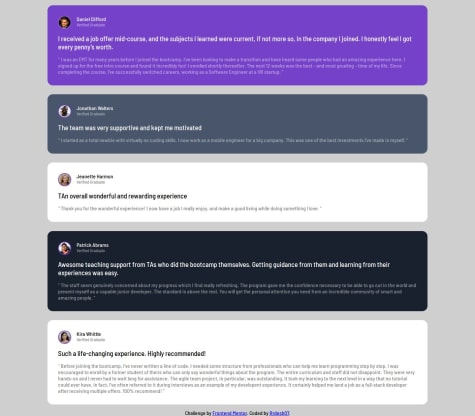Hey there, Frontend Mentor Community! 👋🏾. I just completed another project, and I'm excited to share it with you. This time, I tackled the [Interactive Notifications Page] challenge, and it was quite the learning experience. In this project, I utilized a combination of technologies, including:
🚀 HTML 🚀 CSS 🚀 Vanilla JavaScript I used vanilla JavaScript to create functionality that allows users to mark notifications as read.
Challenges & Learnings: Working on this project posed some interesting challenges, However, through persistence and resourcefulness, I overcame them and gained valuable insights.
Key Features
- Mark as Read Functionality:
- Notification Count
Responsive Design: I implemented responsive design techniques, including the use of @media queries for smaller screens.
Feedback: I'm always looking to improve, so feel free to leave your feedback and suggestions. Your input is invaluable! Happy coding! 😊