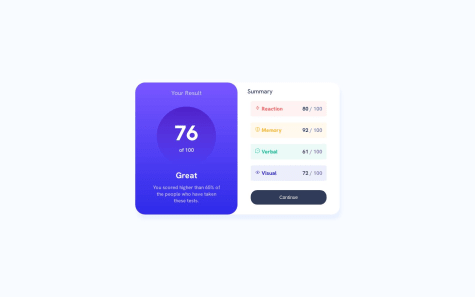@arifaisal123Submitted over 1 year ago
Another challenge completed!
However, I'm down with a very strange problem for this challenge, and I ask my fellow learners to help with a solution for this!
I did not take a mobile-first approach for this design, which means I created the desktop version first, and then used media queries for mobile responsive version.
The issue is when I check my mobile version with chrome/firefox developer tools, I did not seem to have any problem, and the mobile version perfectly resizes and creates the layout I want to. On the contrary, when I actually view the site from my mobile, I seem to find no responsiveness in it, and it is just the desktop version showing on my mobile.
I tried removing caches on my mobile, and included the responsive meta tag in the head element of my HTML, but still there is no progress on this.
Anyone has any solution to the problem I'm facing?