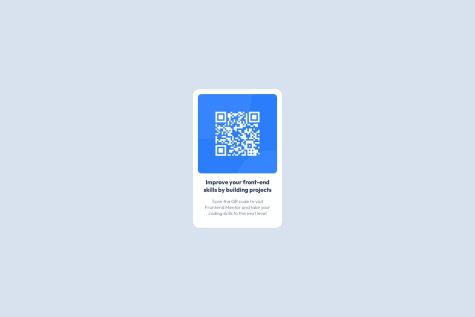Next time I'm probably going to try to utilize CSS grid instead of Flexbox for the annual plan section.
What specific areas of your project would you like help with?I'll admit I probably didn't spend enough time on it but the background image isn't accurate and if I fiddled around with it I could figure it out so if anybody could tell me what the obvious solution to this is then it would be much appreciated.