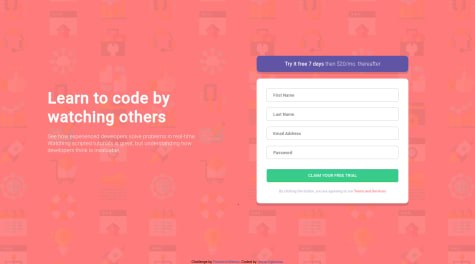I'm stuck with deleting item from the list. Could you please help give me some hints on this please. I'm still a beginner but wanna challenge myself with this. Thanks for your help!
Matthias
@astrageniusAll comments
- @Duyen-codesSubmitted over 2 years ago@astrageniusPosted over 2 years ago
Hey your bg-images and icons dont load correctly.
Remove "/" on all your img url path.
for example:
body { --bg-img: url("/images/bg-mobile-dark.jpg"); } to body { --bg-img: url("images/bg-mobile-dark.jpg"); }do this on all your image urls. After this all images should load correctly.
Marked as helpful0 - @jglopezreSubmitted almost 3 years ago
Hi guys, i need some ideas, about image on background, I don't know how to make it to cover entirely background when resolution is greater than 1440px, I used object-fit: cover but it doesn't perform changes. Thank a lot for yours answers. Greeting.
@astrageniusPosted almost 3 years agoHi my friend :)
Delete the div and picture element with the class .background-image. And delete the class in the css file aswell. (these are not necessary) Set the background-image on the body via CSS. (less code)
I make this change on your css file:
body { background-image: url(./images/bg-intro-desktop.png); background-color: #ff7a7a; min-height: 100vh; font-family: "Poppins", sans-serif; }You can make a mediaquerie to change the mobile image aswell.
media (max-width: 375px) { body { background-image: url(./images/bg-intro-mobile.png); } }This shoult work:)
have a nice day :)
0 - @klaudijSubmitted almost 3 years ago
Any tips or feedback is appreciated :)
@astrageniusPosted almost 3 years agoHey ho :) Good solution so far. Your layout is really accurate.
You should set the 'label' html element to each input element.
For more Details:
for example
<label for="email"></label> <input type="email" id="email"> or <label for="email"> <input type="email" id="email"> </label>Technical you don't need Javascript for clientsite formvalidation. You can it do only with CSS pseudo-classes. (its an alternative because some user have deactivate JS on their browser. So no JS validation possible.)
For example
input:invalid { border: 2px dashed red; } input:invalid:required { background-color: red; } input:valid { border: 2px solid green; }For more Details:
0 - @MorteyKafuiSubmitted almost 3 years ago@astrageniusPosted almost 3 years ago
Hey ho :) Good solution so far.
Change
background: url(/images/bg-intro-desktop.png); (you have to add a dot) to background: url(./images/bg-intro-desktop.png); (now your background image is loading).You can delete the body:after class completly
Add the red background-color in the html element instead:
html { font-size: 62.5%; background-color: hsla(0, 100%, 74%, 0.658); }You should set the 'label' html element to each input element.
For more Details:
for example
<label for="email"></label> <input type="email" id="email"> or <label for="email"> <input type="email" id="email"> </label>Technical you don't need Javascript for clientsite formvalidation. You can it do only with CSS pseudo-classes.
For example
input:invalid { border: 2px dashed red; } input:invalid:required { background-color: red; } input:valid { border: 2px solid green; }For more Details:
0 - @dreamspiceSubmitted almost 3 years ago
Sadly, without JavaScript :( However check it.
I always start creating on ~2.5k width, then mobile, then desktop.... Maybe i will try mobile first.
First time use SASS - finally less and cleaner code.
How to put div / footer down when we can scroll our site?
@astrageniusPosted almost 3 years agoHey ho :) Good solution so far. Your layout is really accurate.
You should set a 'label' html element to each input element.
For more Details:
for example
<label for="email"></label> <input type="email" id="email"> or <label for="email"> <input type="email" id="email"> </label>Technical you don't need Javascript for clientsite formvalidation. You can it do only with CSS pseudo-classes.
For example
input:invalid { border: 2px dashed red; } input:invalid:required { background-color: red; } input:valid { border: 2px solid green; }For more Details:
Marked as helpful1 - @mlzziSubmitted almost 3 years ago
Hi guys,
This project gave me real work to function.
Please give me feedback.
In the email field, the type in input tag I changed it to text, because I wasn't having the result I want, like the correct email format, and the red message example in the placeholder. So I change it from email to text, added a Javascript function to correct format and it worked. But I shouldn't do this right?
How can I achieve a better result without changing the type input?
@astrageniusPosted almost 3 years agoHey ho :) Good solution so far. Your layout is really accurate.
For your question for the Email input:
- Set a "required" attribute and the "pattern" attribute and set an RegEx for Email validation in it. For example
<input type="email" id="email" placeholder="Email Address" pattern="/[\w\-\._]+@[\w\-\._]+\.\w{2,10}/" required>You should set the 'label' html element to each input element.
For more Details:
for example
<label for="email"></label> <input type="email" id="email"> or <label for="email"> <input type="email" id="email"> </label>Technical you don't need Javascript for clientsite formvalidation. You can it do only with CSS pseudo-classes.
For example
input:invalid { border: 2px dashed red; } input:invalid:required { background-color: red; } input:valid { border: 2px solid green; }For more Details:
0 - @JesseOlisaSubmitted almost 3 years ago
Thank you. Feedbacks are welcome.
@astrageniusPosted almost 3 years agoHello Jesse,
First
Change the min-height property of the body to 100vh so the background color can completely expand.
body { min-height: 100%; min-width: 100%; position: relative to min-height: 100vh; background-color: hsl(0, 100%, 74%); }Because with min-height or min-width to 100% the container will only take the space he really need.
min-height: 100%; min-width: 100%;You can also delete
.pink-overlay { content: ""; top: 0; left: 0; position: absolute; min-width: 100%; min-height: 100%; z-index: -1;You dont need it anymore.
Change the background-color in the media-queries also.
Second
center the Sign up form.
Add display grid to the body
body { display: grid; justify-content: center; align-items: end; }Your Sign up Form should now in the center of the screen.
That's it :) Hope i could help you. Have a nice day and a Happy new Year :)
Marked as helpful1 - @BenjaDotMinSubmitted almost 3 years ago
Hello there! Today I learnt about hitting an API and populating the UI. Built with vanilla JS and sass.
However, I cannot figure out how to format the date that is returned from github. I would like to change "2010-04-26T06:17:58Z" into "25 Jan 2011" for example.
Any pointers are appreciated!
@astrageniusPosted almost 3 years agoHey my friend :) this is my approach:
const formatDate = (date) => {
const newDate = new Date(date); const day = new Intl.DateTimeFormat('en', { day: '2-digit' }).format(newDate); const month = new Intl.DateTimeFormat('en', {month: 'short' }).format(newDate); const year = new Intl.DateTimeFormat('en', {year: 'numeric'}).format(newDate); return `Joined ${day} ${month} ${year}`;}
You take the date from the Github API and make an new Date opject. With "Intl.DateTimeForma"t you have several options to format the date.
Here on MDN Webdoc, you have a more detailed explenation.
https://developer.mozilla.org/en-US/docs/Web/JavaScript/Reference/Global_Objects/Intl/DateTimeFormat
Have a good day :)
Marked as helpful1