Submitted almost 4 years agoA solution to the Intro component with sign-up form challenge
Sass and Javascript
@mlzzi
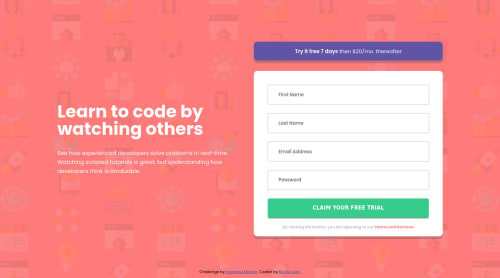
Solution retrospective
Hi guys,
This project gave me real work to function.
Please give me feedback.
In the email field, the type in input tag I changed it to text, because I wasn't having the result I want, like the correct email format, and the red message example in the placeholder. So I change it from email to text, added a Javascript function to correct format and it worked. But I shouldn't do this right?
How can I achieve a better result without changing the type input?
Code
Loading...
Please log in to post a comment
Log in with GitHubCommunity feedback
No feedback yet. Be the first to give feedback on murilo's solution.
Join our Discord community
Join thousands of Frontend Mentor community members taking the challenges, sharing resources, helping each other, and chatting about all things front-end!
Join our Discord