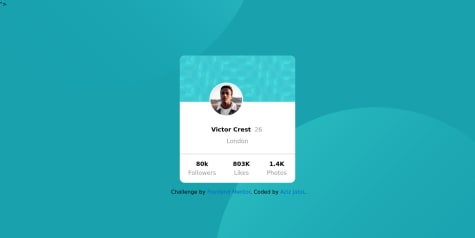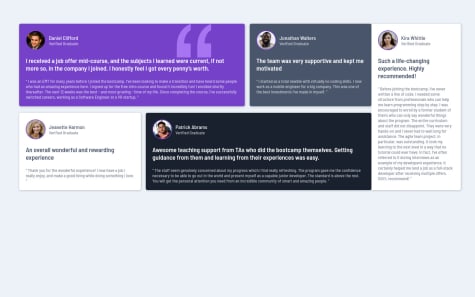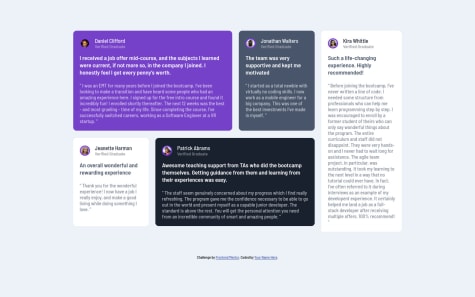What I'm most proud of
Semantically correct
keyboard navigatable
What I would do differently
I would plan out the elements more carefully in terms of making it more accessible.
What challenges did you encounter, and how did you overcome them?Challenges I encountered
making the radio input hidden
How did i overcome this?
I used pseudo selectors so that i could cover the default radio button.
What specific areas of your project would you like help with?Areas that I need help with
I'm sure there are some accessibility attributes i could add