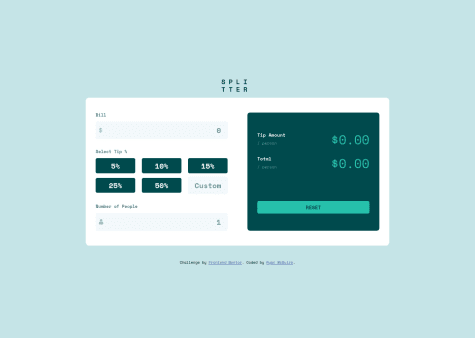Devika Sujith
@DCoder18All comments
- @FahimEchoSubmitted almost 3 years ago@DCoder18Posted almost 3 years ago
Nice work!
I noticed that you're using React. If you don't mind, could you please share some resources where I can learn React too?
Thank you!
Marked as helpful0 - @petewkSubmitted almost 3 years ago@DCoder18Posted almost 3 years ago
Hi Pete, Good attempt. The reason why your reset button submits is because you added
submitto thetypeattribute. You don't need this here unless your sending data to an external page. Instead, set it as<input type="button">.For the reset button, try using a separate reset function. In that function, you can set all your variables like
bill,tip,peopleetc. to0.0 - P@mackievaSubmitted almost 3 years ago@DCoder18Posted almost 3 years ago
Hi Ryan, Good job! Regarding your question about the percentage buttons, I used something called data attributes. It allows you to store custom data from within the html itself!
For example, I have the following percentage button with a data attribute I called
data-tip-amount.<button type="button" data-tip-amount="5" >5%</button>And then in javascript, I stored the tip amount in a variable using the
getAttributemethod.tip = Number(btn.getAttribute('data-tip-amount'))Hope you find this helpful :)
Marked as helpful0 - @mjmorrison10Submitted over 3 years ago@DCoder18Posted over 3 years ago
Hi Michael, to answer your question, yes I think increasing the width of your container would definitely help. 16px wouldn't look too big then. I would also suggest making the height of your container
autoand control the height using padding. This would help with responsiveness and you don't have to keep changing the height if you make a change to the width :)Secondly, instead of using divs for all your elements, I suggest using the appropriate HTML markup such as
<h1>for headings,<p>for paragraphs etc. This is very important for accessibility and SEO. This will also fix majority of the accessibility issues mentioned in your report.Here are some ways you can fix those issues:
- Change
<div class="container">to<main class="container"> - Change
<div class="attribution">to<footer class="attribution">and so on..
Here is a helpful resource to understand more about semantic markup: Semantic Markup
I know this is more than you asked for but I hope it helps anyway :)
Marked as helpful1 - Change
- @feliveiraSubmitted over 3 years ago@DCoder18Posted over 3 years ago
Hi Felipe, Great attempt at this project! If I understand correctly, you want the image to be as wide as the project does? By tinkering a bit with google inspect, I found if you make your
#cardclasswidth: 100%, you might achieve what you're looking for. If I misunderstood your question, do let me know.To fix the accessibility issue mentioned in the report, you just have to move the
attributioncode block inside a<footer>tag :)Marked as helpful1 - @vinaypuppalSubmitted over 3 years ago@DCoder18Posted over 3 years ago
Your solution looks great Vinay! My only feedback would be to perhaps add some more padding to the top and bottom of the container :)
Marked as helpful0