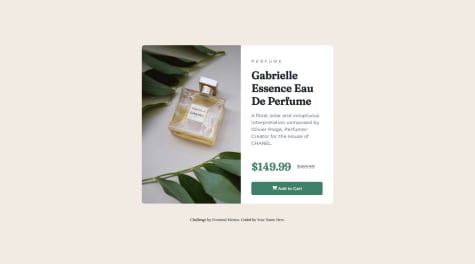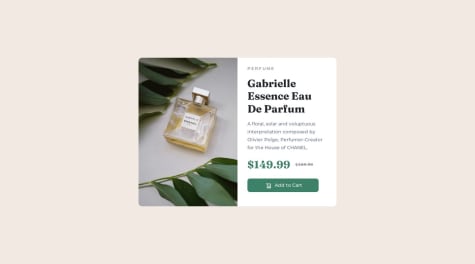I really appreciate all kind of feedbacks. I faced alot of challenges when working on this project. I read it online that its best to start from the mobile design first, which i did but converting it back to the desktop view (grid) was where the issue started,
- I was unable to position it in the middle because my parent (.minibody) was no longer carrying the 5boxes along whenever i tried to position it and i never set the position to absolute.
- I was unable to reduce the size of the boxes to a smaller size, i tried reducing the width, height, font and all but it was not responding
- Between box1 and box2 i dont know why gap between them is not responding to the gap:15px i assigned it.
- I tried looking for an alternative as not to specifically assign width to the boxes but was not working
- what could be the issues and solution to a child element not responding to its parent element adjustment even though the position of the child element is not set to (position:alternative).
- Is it advisable to always start with the mobile view before the desktop or tablet view?
All this issues i faced when i was trying to convert the mobile view to desktop view, the mobile view is working just fine. I really appreciate all feedbacks of any kind and better approach i could have teken. Thank you very much