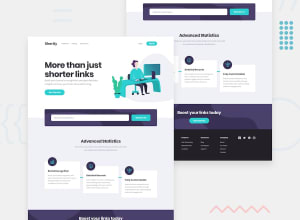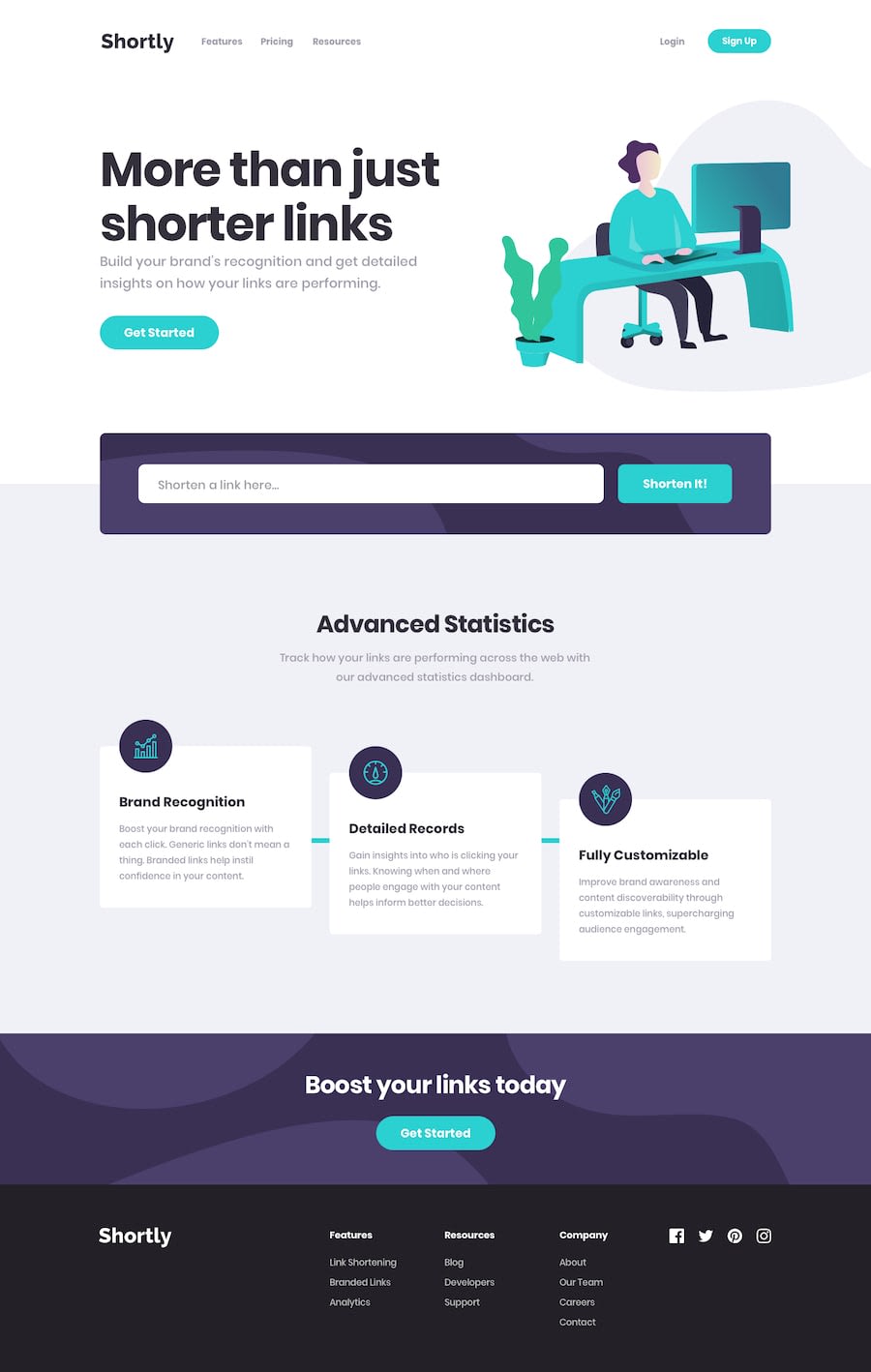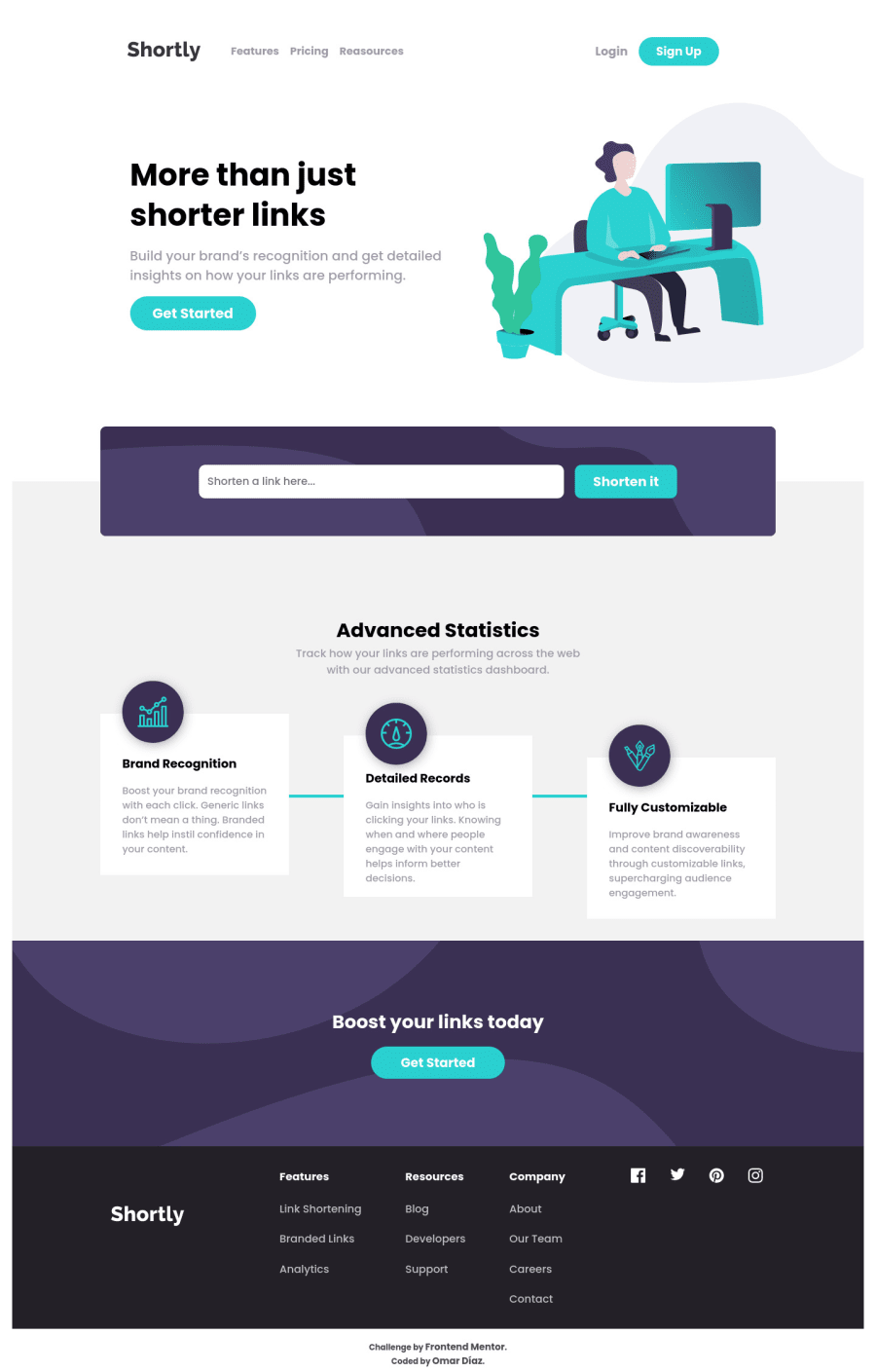
Design comparison
SolutionDesign
Solution retrospective
This was quite a complex challenge for me, but I did it, although I know it could have been done in a better way So any suggestion is welcome.
Community feedback
Please log in to post a comment
Log in with GitHubJoin our Discord community
Join thousands of Frontend Mentor community members taking the challenges, sharing resources, helping each other, and chatting about all things front-end!
Join our Discord