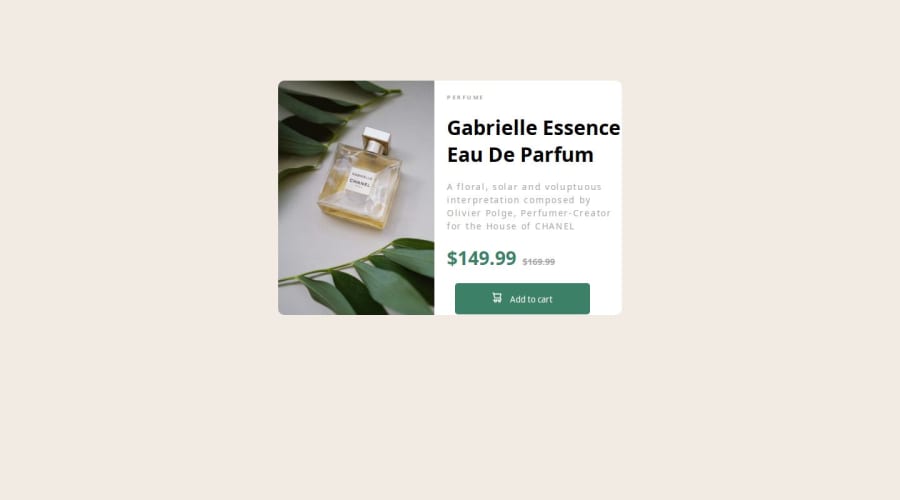
Design comparison
SolutionDesign
Solution retrospective
What are you most proud of, and what would you do differently next time?
I am proud I finally completed this challenge completing this challenge. It took me a number of days.
What challenges did you encounter, and how did you overcome them?The only challenge i faced was how to display different images on different screen sizes. I made a lot of research and i was finally able to do it. I learnt new things. The snippet below is an example of what i learnt. (```
```)
I need help with importing fonts from the google fonts website. I made a lot of research and tried a lot of things but the font did not reflect in the code. If there's anyway i can go about this or any alternative, kindly let me know in the comments below. Thanks
Community feedback
Please log in to post a comment
Log in with GitHubJoin our Discord community
Join thousands of Frontend Mentor community members taking the challenges, sharing resources, helping each other, and chatting about all things front-end!
Join our Discord
