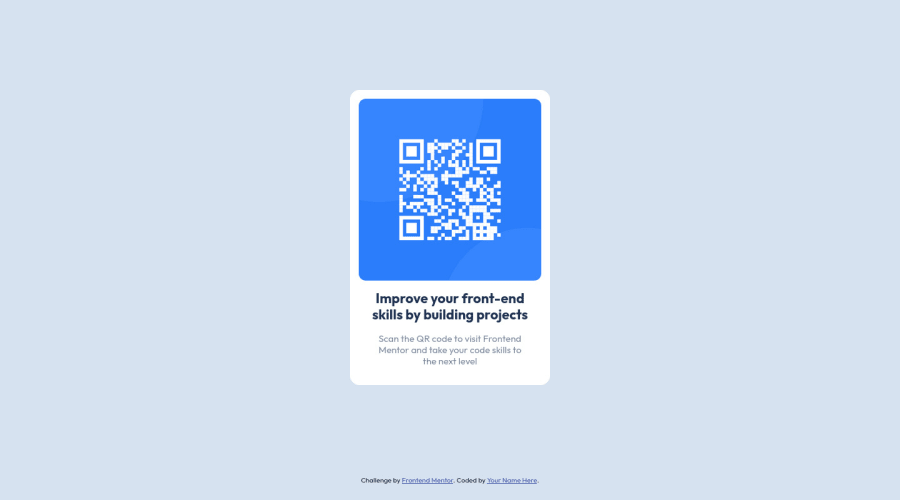
Submitted almost 2 years ago
Compact QR Code Challenge
#sass/scss#accessibility
@momin-riyadh
Design comparison
SolutionDesign
Solution retrospective
Great job on developing a QR code component in HTML5, CSS3, and JavaScript! Here are some questions for feedback:
- What do you think of the overall functionality of the QR code component?
- Are there any bugs or issues that need to be addressed?
- How does the component handle different types of input data?
- Is it able to generate QR codes for different types of data, such as URLs, plain text, and email addresses?
- Are there any areas of the code that you think could be improved or optimized?
- For example, is there any unnecessary duplication or inefficiency in the code?
- Have you followed best practices for accessibility and user experience?
- Is the component easy to use and navigate for all users, including those with disabilities?
- Have you considered how the component will look and function on different devices and screen sizes?
- Is it responsive and adaptable to different contexts?
- Finally, have you tested the component thoroughly to ensure it works as expected in all scenarios?
- Have you considered edge cases and unexpected inputs that might cause issues?
Community feedback
Please log in to post a comment
Log in with GitHubJoin our Discord community
Join thousands of Frontend Mentor community members taking the challenges, sharing resources, helping each other, and chatting about all things front-end!
Join our Discord
