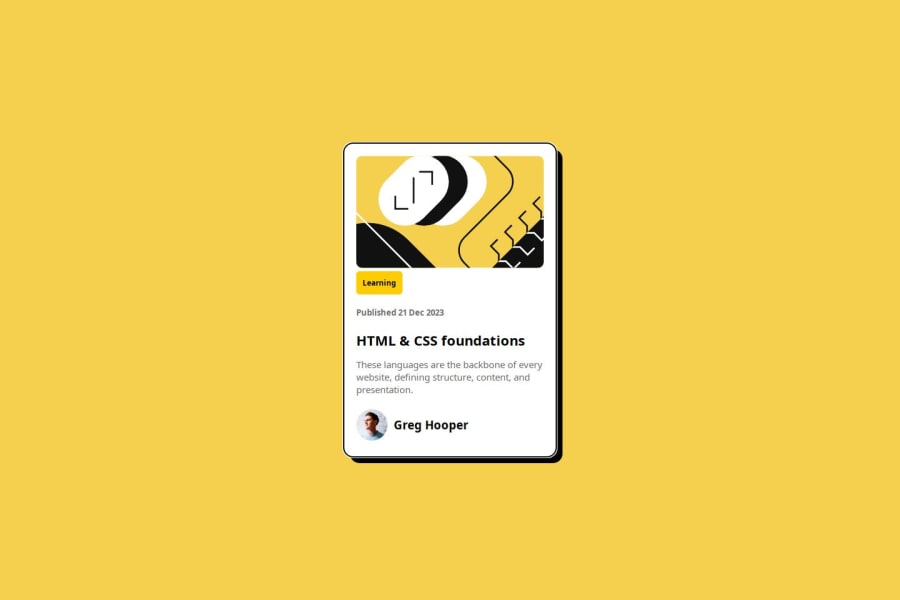
Design comparison
Solution retrospective
I am proud of the fact that it is up & running. Not an insanely hard project but I was disappointed with how much I've already forgotten how to do. I believe I relied too much on AI for the start up with the layout. I hope to use AI less on my next project. I wouldn't say that I abused it though, I definitely solved problems for this website. I just want to rely on it less for the start up.
What challenges did you encounter, and how did you overcome them?I encountered a weird bug with Github. My blog page was being displayed fine on a live server on my local machine, the problem was once I uploaded it to Github, no photos were displayed. I fixed this by messing around with the photo file destinations until I fixed it.
What specific areas of your project would you like help with?I would like to understand Mobile Response better, I honestly didn't even try it for this project. I have forgotten how to even begin implementing such a feature, I remember I need queries but I'll have to relearn.
Please log in to post a comment
Log in with GitHubCommunity feedback
- P@MikDra1
Well done, here are some things to review 😊:
-
REM for Units: It's best to use
remfor all units instead ofpx, as this ensures scalability and consistency in spacing and font sizes based on the user's root font size. It helps improve accessibility. -
Semantic HTML: Consider ensuring all elements are wrapped in semantic HTML tags like
<main>,<section>, and<article>to enhance the structure and SEO-friendliness of the page. -
CSS Variables: Implement CSS variables (
--primary-color,--font-size, etc.) for consistent values across the stylesheet. This will allow for easier theme management and tweaking. -
External CSS File: Moving all styles into an external CSS file keeps the structure clean and makes maintenance easier. Inline styles are harder to manage, especially as the project grows.
-
BEM/Convention for Class Naming: Apply a class naming convention like BEM (Block Element Modifier) to make the styles modular and more maintainable. For example, use
.card__titleor.card--highlighted. -
CSS Reset: Consider adding a full modern CSS reset (like normalize.css or custom resets at the beginning of the stylesheet) to ensure consistent styling across different browsers. Here is a link to one I really like.
-
Clamp() for Responsiveness: Use the
clamp()function for fluid typography and spacing, allowing elements to resize smoothly between a minimum and maximum value based on the viewport size (e.g.,font-size: clamp(1rem, 2vw, 1.5rem)). -
Responsive Card: To make the card responsive, ensure the layout uses
flexorgridcombined with max-width instead of fixed width values. This will make the design more flexible and adapt better to different screen sizes. -
Use max-width/min-width and max-height/min-height: Instead of using fixed
widthandheight, opt formax-widthormin-widthto allow the elements to resize smoothly on different screen sizes, improving overall responsiveness.
Hope you found this comment helpful 💗💗💗
Good job and keep going 😁😊😉
Marked as helpful -
- P@Stroudy
Awesome job tackling this challenge! You’re doing amazing, and I wanted to share a couple of suggestions that might help refine your approach…
-
Using a
<main>tag inside the<body>of your HTML is a best practice because it clearly identifies the main content of your page. This helps with accessibility and improves how search engines understand your content. -
Your heading elements
<h3><h1><h3>, Heading elements should be in sequentially-descending order (e.g.,<h1>,<h2>,<h3>) to create a clear content structure, improving accessibility and SEO. Skipping levels or using them out of order can confuse screen readers, affect search engine rankings, and make your content harder to understand. -
These
<span>should really have semantic tags like headings (<h1> to <h6>) and paragraphs (<p>) convey structure and meaning to content, improving accessibility, SEO, and readability by helping search engines and screen readers interpret the content.<span class="tag">Learning</span> -
Having a clear and descriptive
alttext for images is important because it helps people who use screen readers understand the content, making your site more accessible. It also improves SEO, as search engines usealttext to understand the image's context, helping your site rank better, Check this out Write helpful Alt Text to describe images, -
Developers should avoid using pixels (
px) because they are a fixed size and don't scale well on different devices. Instead, useremorem, which are relative units that adjust based on user settings, making your design more flexible, responsive, and accessible. For more information check out this, Why font-size must NEVER be in pixels or this video by Kevin Powell CSS em and rem explained.- Another great resource for px to rem converter. -
Using
max-width: 100%ormin-width: 100%is more responsive than justwidth: 100%because they allow elements to adjust better to different screen sizes. To learn more, check out this article: responsive-meaning. -
Avoid using float, Use Flexbox or Grid, Instead.
You’re doing fantastic! I hope these tips help you as you continue your coding journey. Stay curious and keep experimenting—every challenge is an opportunity to learn. Have fun, and keep coding with confidence! 🌟
Marked as helpful -
- @Alingggg
Nice! You should also put the
Join our Discord community
Join thousands of Frontend Mentor community members taking the challenges, sharing resources, helping each other, and chatting about all things front-end!
Join our Discord
