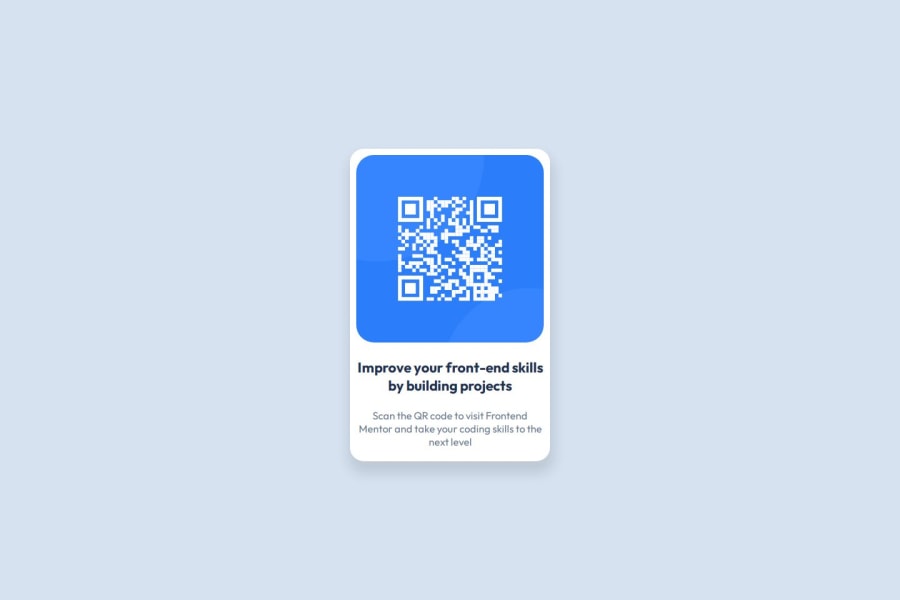
Design comparison
SolutionDesign
Solution retrospective
What are you most proud of, and what would you do differently next time?
This is my first time creating a project with html and css and for the fact that I'm able to achieve the replica of the challenge given, I'm proud of that.
What challenges did you encounter, and how did you overcome them?I encountered the challenge of image directory as I was unable to direct the code the it but I later moved the image to the same directory as the code file, and so it was easy to point to the image like that.
What specific areas of your project would you like help with?I'll like help with the css style code because I believe the codes written were too much and also will reduce the speed of the page. Kindly help with the irrelevant code that are in there and how I can make it more effective.
Community feedback
Please log in to post a comment
Log in with GitHubJoin our Discord community
Join thousands of Frontend Mentor community members taking the challenges, sharing resources, helping each other, and chatting about all things front-end!
Join our Discord
