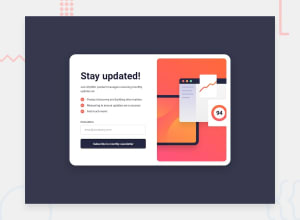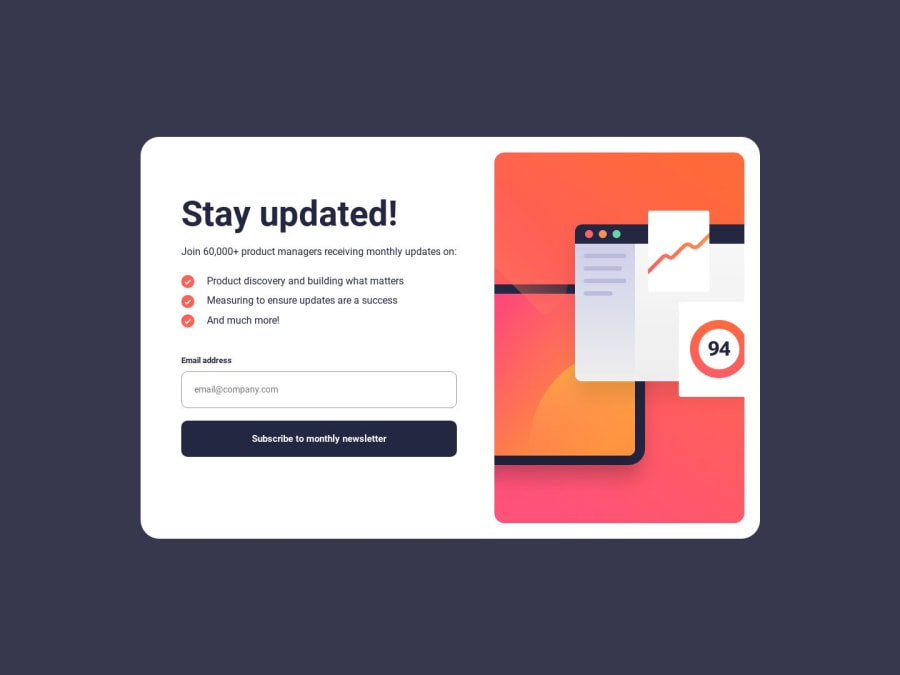
Design comparison
Solution retrospective
In App.js, I use this approach to change from illustration-sign-up-mobile.svg to illustration-sign-up-desktop.svg``` when width > 800px`. But I am not sure if this is a good solution because:
- When I change from desktop to mobile view using Chrome DevTool with dimension: iPhone SE, I have to refresh the page so that the website updates the mobile svg. Pic1 Pic2 Pic3
- when I change back from mobile to desktop, i have to refresh the page again so that the website updates the desktop svg of my image. Pic4 Pic5
function Banner() {
return window.screen.width > 800 ? (
<img src={BannerDesktop} alt="Banner Desktop" className="banner-desktop" />
) : (
<img src={BannerMobile} alt="Banner Mobile" className="banner-mobile" />
);
}
Community feedback
- @Moulaye-dagnonPosted 11 months ago
You can use the hooks for this :
const [WidthScreem, setWidthSreem] = useState(window.innerWidth) useEffect(()=>{ const handleResize = ()=> setWidthSreem(window.innerWidth) window.addEventListener('resize', handleResize) return ()=> window.removeEventListener('resize', handleResize) },[])A litle explain :
const [WidthScreem, setWidthSreem] = useState(window.innerWidth) Here we used the state hook and initialized it with the screen size After , you can use an Event on the window so that every time the screen size changes we call seTsetWidthSreem() again . Here we can say that useEffect allows you to automatically refresh the page
0 - @vuson1709Posted 11 months ago
I found the solution, here is my updated code:
function Banner() { return ( <picture> <source media="(min-width:800px )" srcSet={BannerDesktop} /> <img src={BannerMobile} alt="Banner Mobile" className="banner-mobile" /> </picture> ); }0
Please log in to post a comment
Log in with GitHubJoin our Discord community
Join thousands of Frontend Mentor community members taking the challenges, sharing resources, helping each other, and chatting about all things front-end!
Join our Discord