Submitted about 1 year agoA solution to the QR code component challenge
Using Html and css to create a QR code component.
@Nalish
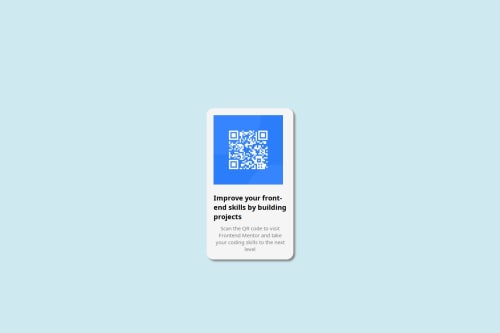
Solution retrospective
What are you most proud of, and what would you do differently next time?
One thing. that I am very proud of is the styling of the component. Knowing how to rightly position the div elements to get a design similar to the one that was provided.
What challenges did you encounter, and how did you overcome them?One challenge I encountered is knowning the exact colours that were used especially in the background. I overcame it by selecting a color similar to it and manipulating its RGB values to obtain a color very close to it.
What specific areas of your project would you like help with?Areas I would love some help in is knowing how to position the QR code to the centre of the page.
Code
Loading...
Please log in to post a comment
Log in with GitHubCommunity feedback
No feedback yet. Be the first to give feedback on Nalish's solution.
Join our Discord community
Join thousands of Frontend Mentor community members taking the challenges, sharing resources, helping each other, and chatting about all things front-end!
Join our Discord