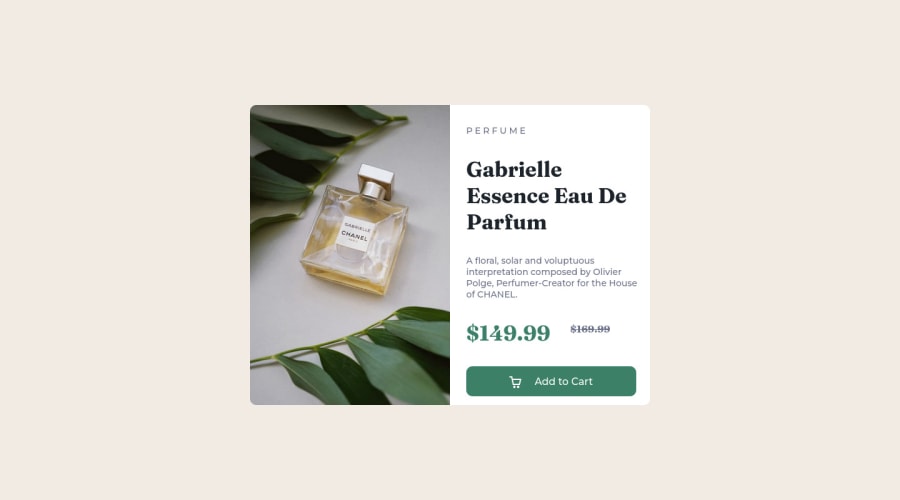
Design comparison
Solution retrospective
I think this worked. It looked okay in the end. I had some major issues with the media changes. It seemed that although coding visibility: hidden; in the css the image or container would still be present (although was not visible still took up space). I also struggled on the sizing of containers when media would change. none the less this was very trail and error for me. Is there any advice anyone could give me in terms of media changes in relation to images and units ?
P.S. I had submitted this to the wrong challenge a min ago whoops
Thank you :)
Community feedback
- @correlucasPosted about 2 years ago
👾Hello @BestNerd, Congratulations on completing this challenge!
Your solution its almost done and I’ve some tips to help you to improve it:
1.I saw that you’ve used
flexboxto place the content and create the layout.I think the best way to build this component with two columns is by usingGRID LAYOUTsince it is simpler to manage the columns and then create the media query for mobile. Here’s the steps to create it withgridcreate the main block to hold all the content (you can use<main>to wrap), set itswidthasmax-width: 900px(it's the container size) anddisplay: grid/grid-template-column: 1fr 1fr(this means that your component will have two columns with 50% of the container width each thats 450px). To manage the column with the text use flexbox andgapto give it the spacing between the texts or usepadding-bottomto separate them.Then to create the mobile version, all you need to do is to change the container flow vertically withgrid-template-column: 1fr.2.Use the THE PICTURE TAG that is a shortcut to deal with the multiple images in this challenge. So you can use the
<picture>tag instead of importing this as an<img>or using a div withbackground-image. Use it to place the images and make the change between mobile and desktop, instead of using adivorimgand set the change in the css withdisplay: nonewith the tag picture is more practical and easy. Note that for SEO / search engine reasons isn’t a better practice import this product image with CSS since this will make it harder to the image. Manage both images inside the<picture>tag and use the html to code to set when the images should change setting the devicemax-widthdepending of the device desktop + mobile.Check the link for the official documentation for
<picture>in W3 SCHOOLS:https://www.w3schools.com/tags/tag_picture.aspSee the example below:
<picture> <source media="(max-width:650px)" srcset="./images/image-product-mobile.jpg"> <img src="./images/image-product-desktop.jpg" alt="Gabrielle Parfum" style="width:auto;"> </picture>👨💻Here's my solution for this challenge if you wants to see how I build it: https://www.frontendmentor.io/solutions/product-preview-card-vanilla-css-and-custom-hover-state-on-hero-85A1JsueD1
✌️ I hope this helps you and happy coding!
Marked as helpful0 - @VCaramesPosted about 2 years ago
Hey @BestNerd, some suggestions to improve you code:
- Implement a Mobile First approach.
With mobile devices being the predominant way that people view websites/content. It is more crucial than ever to ensure that your website/content looks presentable on all mobile devices. To achieve this, you start building your website/content for smaller screen first and then adjust your content for larger screens.
-
Stay away from IDs when naming your content. They are not reusable and are mainly used for JavaScript. Its best practice to use, Classes for your naming convention as classes are reusable, making them ideal for CSS styling.
-
When you use images/icons, you want to include an Alt text tag with them. Inside that Alt Tag you want to describe what the image is; they need to be readable. Assume you’re describing the image/icon to someone.
If the image/icon is decorative, then you will leave the Alt tag blank; alt=“”
- This challenges requires you to use two images for different breakpoints. To properly achieve this, you want to use <picture> element.
Syntax:
<picture> <source media="(min-width: )" srcset=""> <img src="" alt=""> </picture>Source:
https://www.w3schools.com/html/html_images_picture.asp
https://web.dev/learn/design/picture-element/
-
You are using the Unordered List incorrectly.
-
The name of the perfume, “Gabrielle Essence Eau De Parfum” is the most important content in your card. So it has to be wrapped in a <h1> Heading. If this was a larger challenge with more card in the same page, then an <h2> or <h3> heading would be the better choice.
-
The old price is not being announced properly to screen readers. You want to wrap it in a Del Element and include a sr-only text explaining that this is the old price.
-
The "Button" is created with the wrong elements. It needs to be Button Element so that when the users clicks on it (with the help of JS), the product gets added to the cart.
Happy Coding! 👻🎃
Marked as helpful0
Please log in to post a comment
Log in with GitHubJoin our Discord community
Join thousands of Frontend Mentor community members taking the challenges, sharing resources, helping each other, and chatting about all things front-end!
Join our Discord
