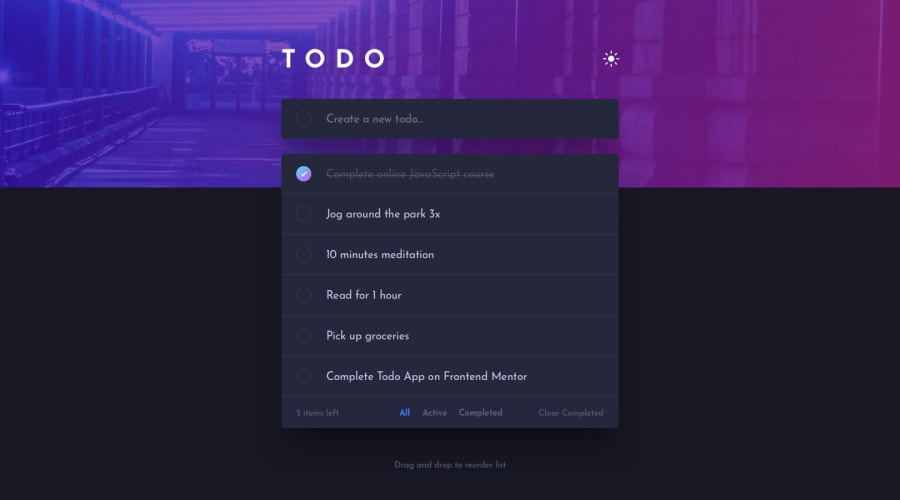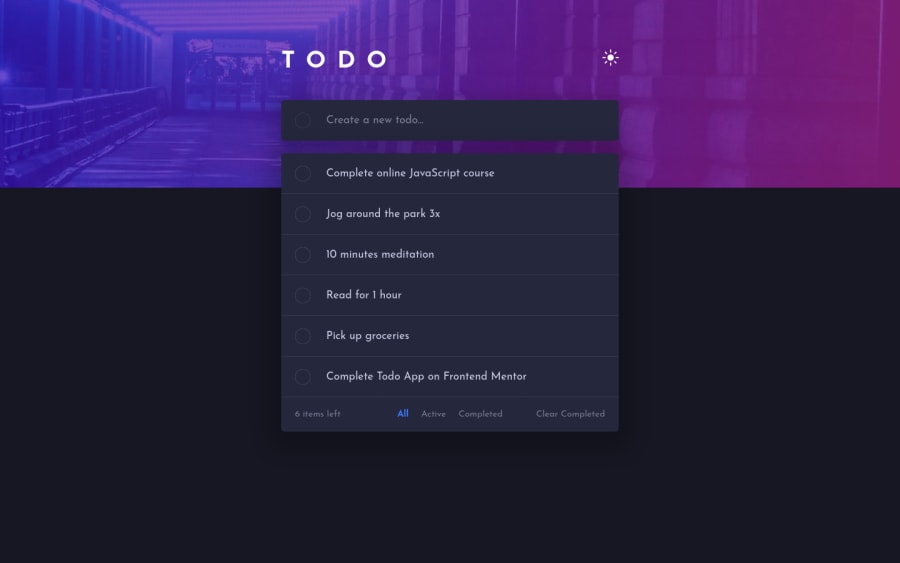
Design comparison
SolutionDesign
Solution retrospective
Finally wrapped this one up, polished to the end, besides the drag and drop to reorder feature, might add that at some point.
Learned a bunch on this one, but if I can learn to do something a bit better, I'm open to all feedback.
Community feedback
Please log in to post a comment
Log in with GitHubJoin our Discord community
Join thousands of Frontend Mentor community members taking the challenges, sharing resources, helping each other, and chatting about all things front-end!
Join our Discord