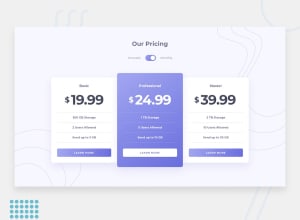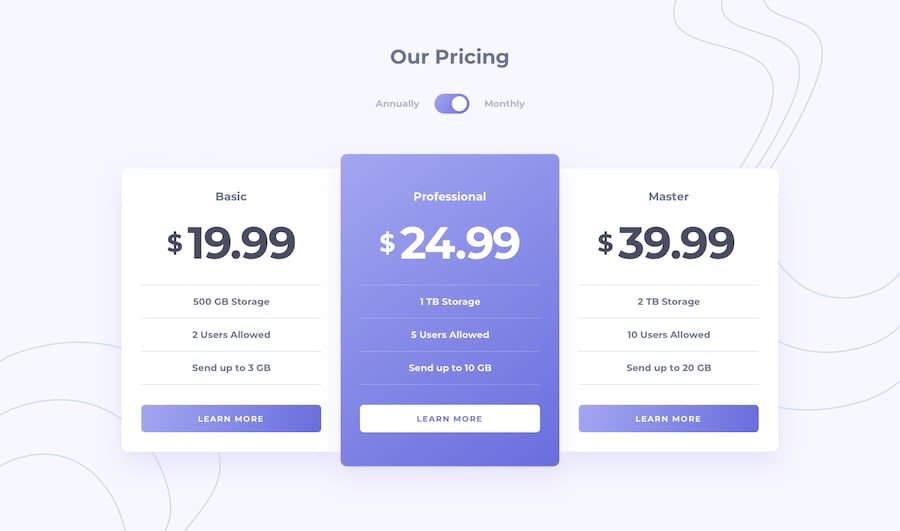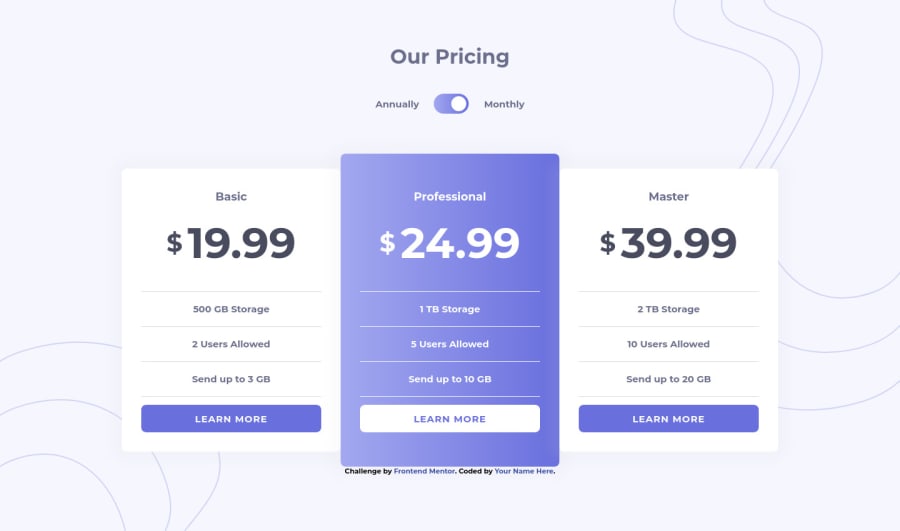
Design comparison
SolutionDesign
Solution retrospective
Hello, this is refactored version of my first attempt.
Changed the toggle to what Grace suggested and it is really awesome. So a huge thank you Grace! Also for APG for pointing out that toggle at first, always keen in the eyes.
Thank you for seeing the solution. If you need help on it, just drop your query^^
Community feedback
Please log in to post a comment
Log in with GitHubJoin our Discord community
Join thousands of Frontend Mentor community members taking the challenges, sharing resources, helping each other, and chatting about all things front-end!
Join our Discord