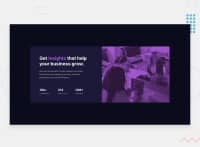Design comparison
Community feedback
- @correlucasPosted about 2 years ago
👾Hello @OkeraM, congratulations on your solution!
Nice code and nice solution! You did a good job here putting everything together. I’ve some suggestions for you:
1.To get closer to
overlay effecton the photo as the Figma Design its better you usemix-blend-mode. All you need is thedivunder theimagewith thisbackground-color: hsl(277, 64%, 61%);and applymix-blend-mode: multiplyandopacity: 80%on theimgorpictureselector to activate the overlay blending the image with the color of the div. See the code bellow:img { mix-blend-mode: multiply; opacity: 80%; }Here's a good article explaining these effects with mix-blend-mode:
https://developer.mozilla.org/en-US/docs/Web/CSS/mix-blend-mode2.A better way to work this solution image, the product image is by using
<picture>to wrap it on the html instead of using it as<img>orbackground-image(with the css). Using<picture>you wrap both images (desktop and mobile) and have more control over it, since you can set in the html when the images changes setting the screen size for each image.ote that for SEO / search engine reasons isn’t a better practice import this product image with CSS since this will make it harder to the image.Here’s the documentation and the guide to use this tag:
https://www.w3schools.com/tags/tag_picture.asp✌️ I hope this helps you and happy coding!
0 - @VCaramesPosted about 2 years ago
Hey there! 👋 Here are some suggestions to help improve your code:
-
To identify the main content of you site you will want to encase your entire component inside a Main Element.
-
The incorrect
font-familyis being used. You want to look at the “style-guide” to download the correct one. -
The only heading in this component is the “Get insights that help your business grow” everything else will be wrapped in a Paragraph Element.
-
The statistics component is a list of statistics, so it should be built using an Unordered List along with a List Items Element.
-
This challenges requires the use of two images 🎑 for different breakpoints. The Picture Element will facilitate this.
Here is an example of how it works: EXAMPLE
Syntax:
<picture> <source media="(min-width: )" srcset=""> <img src="" alt=""> </picture>More Info:
https://www.w3schools.com/html/html_images_picture.asp
https://web.dev/learn/design/picture-element/
- To get the image to look like the FEM example, you are going to want to use the Mix-Blend-Mode along with the Multiply Value and include a Opacity with the value of 0.8.
Code:
img { opacity: 0.8; mix-blend-mode: multiply; }If you have any questions or need further clarification, let me know.
Happy Coding! 👻🎃
0 -
Please log in to post a comment
Log in with GitHubJoin our Discord community
Join thousands of Frontend Mentor community members taking the challenges, sharing resources, helping each other, and chatting about all things front-end!
Join our Discord