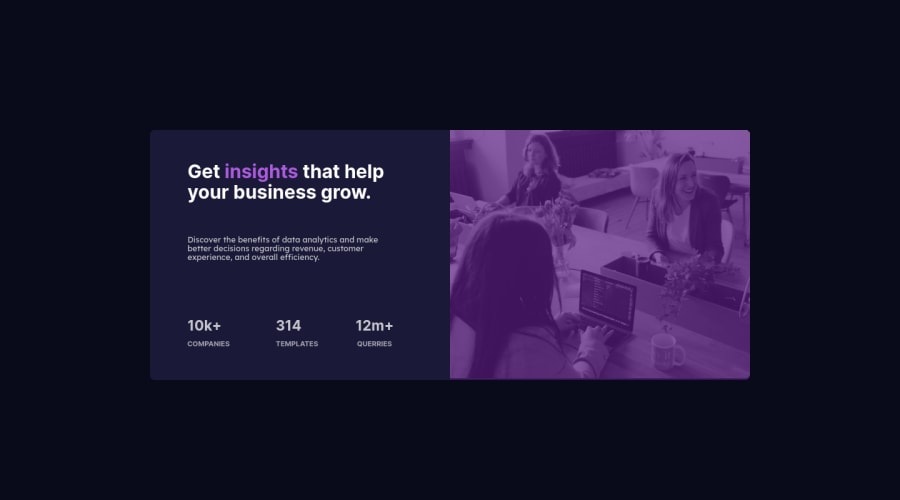
Design comparison
Solution retrospective
I initially had trouble sizing the ::after for the overlay with max-width: 100% and position: absolute but then i realised i had used position: relative on the parent image-conatiner.
This sized the overlay correctly when the screen size shrinks. However there is a tiny overlap on the colour overlay on the bottom of the container for the desktop and mobile version. Its only a few pixels overlap but i cant figure out out to get it to the exact same size as the image.
Community feedback
- @vanzasetiaPosted over 2 years ago
Hi, Mario Lisbona! 👋
It's great to see you completing another challenge! You have done a great job of making the site responsive. Good job! 👍
For the overlay, I would recommend using
mix-blend-mode. It would give you a better result (or even the exact same thing as the design). After that, you can reduce theopacityof the image to0.75. For your reference, you can take a look at @DarrickFauvel's solution for this challenge. He had done an amazing job on creating the overlay.Some suggestions from me.
- There should not be text in
spananddivalone whenever possible. Instead, wrap the text with a meaningful element. In this case, swap theinfodiv withpelement and make thestats-containeras aulelement instead. - There are two versions of the
image-header. You can usepictureelement to allow the browsers to choose which image should appear based on the user viewport width. I recommend learning thepictureelement by looking at the MDN documentation website.
I hope this helps! Keep up the good work! 👍
Marked as helpful0@MarioLisbonaPosted over 2 years ago@vanzasetia Thanks again Vanza!
I wasn't even aware of those options. I just implemented all those tips you suggested. The
<picture>element works well.I still cant get rid over that annoying tiny overlap on the image though. Any ideas about that?
0@vanzasetiaPosted over 2 years ago@MarioLisbona You're welcome, Mario! 👍
About the tiny whitespace below the
imgelement, it might be because theimgelement has someline-height(I am not sure about this 😅). It has aline-heightbecause it is an inline element.You can remove the whitespace by simply making the
imgelement as a block element. 😉Next time, I recommend always making the
imgas a block element and setmax-width: 100%to make it easier to work withimgelement.0 - There should not be text in
Please log in to post a comment
Log in with GitHubJoin our Discord community
Join thousands of Frontend Mentor community members taking the challenges, sharing resources, helping each other, and chatting about all things front-end!
Join our Discord
