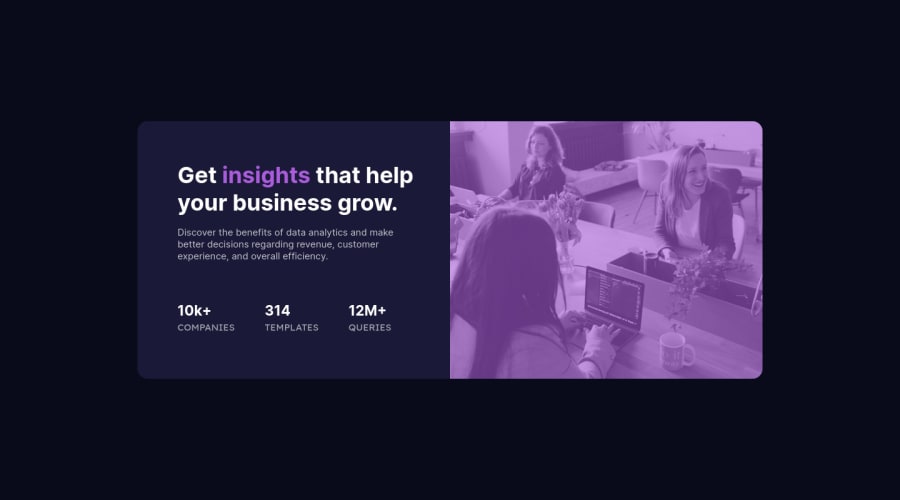
Design comparison
SolutionDesign
Solution retrospective
I used opacity on the overlay of the image, but could not seem to figure out how to make it look like the example.
Community feedback
Please log in to post a comment
Log in with GitHubJoin our Discord community
Join thousands of Frontend Mentor community members taking the challenges, sharing resources, helping each other, and chatting about all things front-end!
Join our Discord
