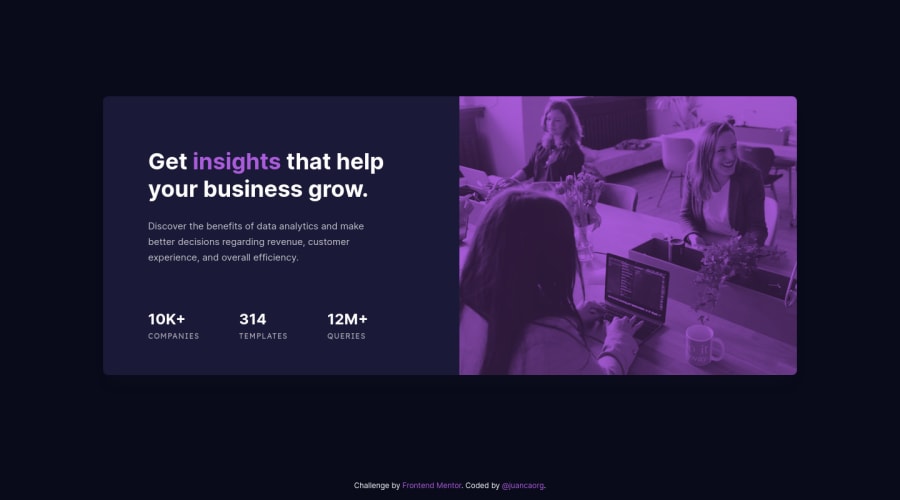
Design comparison
SolutionDesign
Solution retrospective
I learned how to add an overlay element dynamically using the ::after pseudo-element and position: relative and position: absolute instead of using CSS Grid.
The more you know, similar to the NFT Preview Card challenge :)
Community feedback
Please log in to post a comment
Log in with GitHubJoin our Discord community
Join thousands of Frontend Mentor community members taking the challenges, sharing resources, helping each other, and chatting about all things front-end!
Join our Discord
