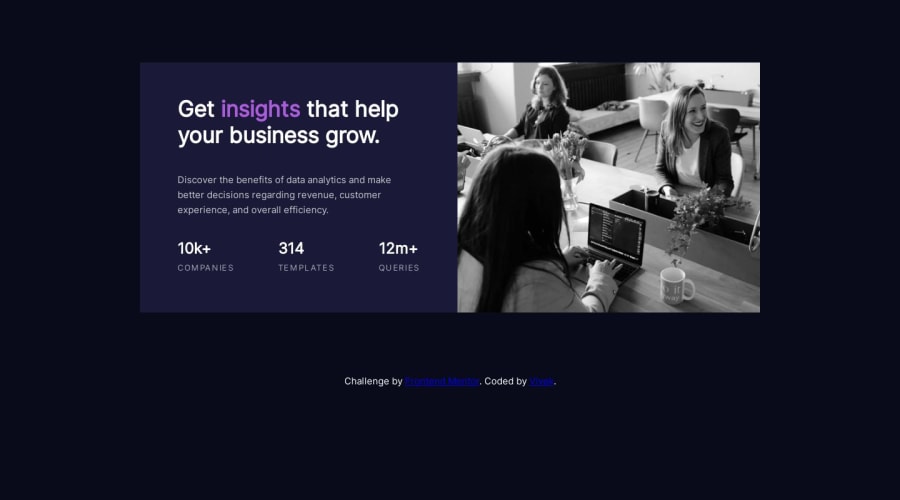
Design comparison
SolutionDesign
Solution retrospective
How should I add the purple color over the image?
Community feedback
- @samoinaPosted over 1 year ago
The Purple color over the image is called an overlay. Here's how I went about it.
- Place the image in a parent container, say class
main__picture. PS: I used the <picture> element to show different images depending on the screen size. - We get to use the
::beforepseudoselector. This allows us to create an 'extra layer' on top of the existing image to give it that purple color, hence why it is called an overlay. Using::beforemeans this 'layer' is added as though it was a child of the parent container, but just before my picture element. - We position the parent container relative, and the overlay absolute so that it covers the image entirely.
- We then add the background color provided for this challenge (
hsl(277, 64%, 61%)) . - There's a blend mode that CSS allows to combine the colors of the overlay with the white of the image. so we use the property
mix-blend-modeand set it to multiply.. - Lastly we set opacity to determine how much of the white shows through the overlay. Here's a code snippet to illustrate this:
<picture class="main__picture"> <source media="(min-width: 375px)" srcset="images/image-header-desktop.jpg" sizes=""> <img src="images/image-header-mobile.jpg" alt="background image"> </picture>/* Create the purple overlay on CSS*/ .main__picture { position: relative; } .main__picture ::before { content: ''; position: absolute; top: 0; left: 0; width: 100%; height: 100%; background-color: var(--soft-violet); mix-blend-mode: multiply; opacity: 0.5; }This worked for me and I hope you find it helpful. All the best Vivek! Happy Coding
Marked as helpful1 - Place the image in a parent container, say class
Please log in to post a comment
Log in with GitHubJoin our Discord community
Join thousands of Frontend Mentor community members taking the challenges, sharing resources, helping each other, and chatting about all things front-end!
Join our Discord
