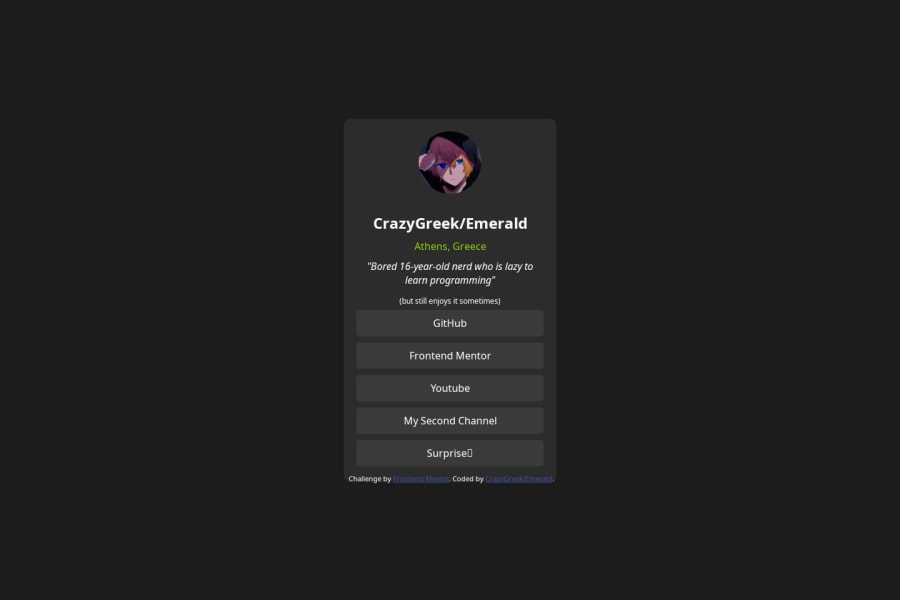
Design comparison
SolutionDesign
Solution retrospective
What are you most proud of, and what would you do differently next time?
I used chatgpt for the div because idk web development good and I am trying to learn via just messing around with ready code and trying to understand it. I did some things myself, but the div box with the links was chatgpt and I just customized
What specific areas of your project would you like help with?How to learn HTML, CSS and JS in a fun way and not resort to chatgpt?
Community feedback
Please log in to post a comment
Log in with GitHubJoin our Discord community
Join thousands of Frontend Mentor community members taking the challenges, sharing resources, helping each other, and chatting about all things front-end!
Join our Discord
