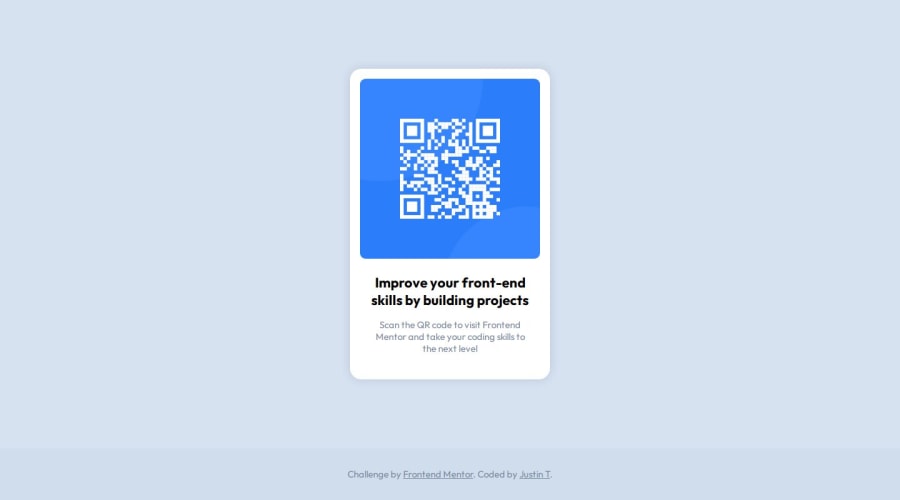
Design comparison
Solution retrospective
Any thoughts on any best practices to apply?
Community feedback
- @danielmrz-devPosted 10 months ago
Hello @juss-10!
Your solution looks great, man!
In CSS,
height: 100vhandheight: 100%represent different concepts and have different behaviors.height: 100vh:This sets the height of an element to 100% of the viewport height. The viewport height is the full height of the user's browser window, regardless of the actual content height. Using100vhensures that the element takes up the entire height of the viewport.
This is often used for creating full-height sections or containers that cover the entire screen, for example, in a hero section or a landing page.
height: 100%:This sets the height of an element to 100% of the height of its containing element. It's a relative unit and depends on the height of the parent container.
In summary:
height: 100vhsets the height relative to the viewport height.height: 100%sets the height relative to the height of the containing element.Most projects here we use
min-height: 100vh;because they normally ocuppy the window's full height.I hope it helps!
0@juss-10Posted 10 months agoHello @danielmrz-dev
Thank you for leaving a comment!
I did not use
min-height: 100vhonbodybecause, to my understanding, this doesn't play nicely with mobile devices? Instead, I usedhtml { height: 100%; }to apply the viewport height tohtmland thenbody { min-height: 100%; }to take up the minimum height of the containing block, i.e.html. I also used grid onbodyto applymainto use1frfor the row height, which I could then usemin-height: 100%on.frontend-mentor(a child ofmain). Usingmin-height: 100vhfor.frontend-mentorwould cause it to push the footer out of view.0
Please log in to post a comment
Log in with GitHubJoin our Discord community
Join thousands of Frontend Mentor community members taking the challenges, sharing resources, helping each other, and chatting about all things front-end!
Join our Discord
