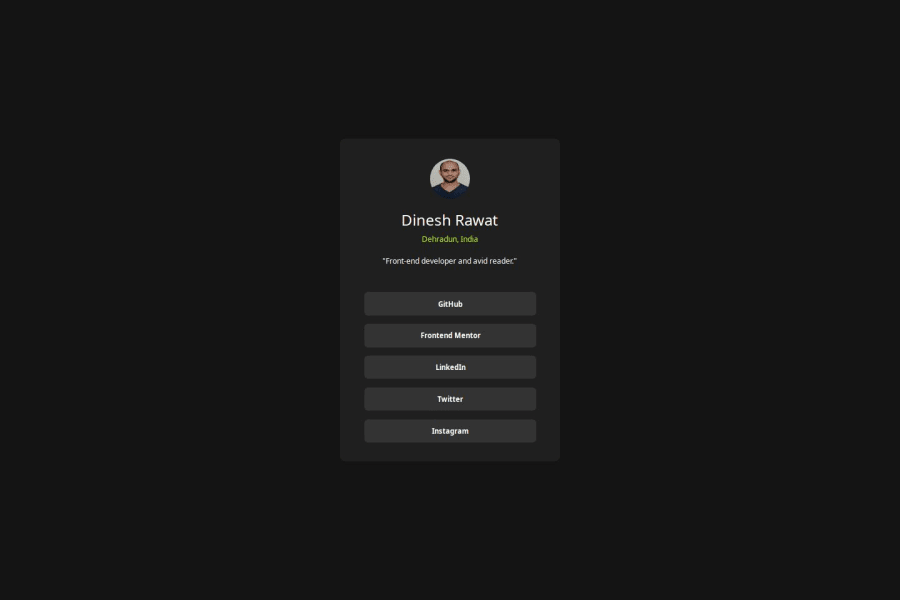
Social-links-profile using CSS Grid
Design comparison
Solution retrospective
I learned about CSS Grid which I'm most proud of. I learne about Grid properties and used them in the challenge. I learned anout Meta viewport tag and its directives which help to build responsive web design. I learned a bit about Media queries but did'nt feel comfortable to use in the challenge. Next time I would use CSS framework bootstrap to build the projects which is based on Grid layout. I would use Media queries to build responsive page. I would learn more about CSS Grid and use it comfortably in the challenges.
What challenges did you encounter, and how did you overcome them?I didn.t know anything about CSS Grid before doing the challenge, so I went through some tutorial and reading guide to know about it. Then I had issues using CSS Grid properties like where and when to use them, how to use them. But then I kept on learning about it and used many properties in the challenge to see the output. Then I got more comfortable with Grid. I had one major issue of centering the Grid on the page, which then I refered to Discord community for help. where people helped me to resolve the issue of centering the Grid.
What specific areas of your project would you like help with?I need help on CSS Grid properties which I have used on body element. Please help me to learn more about CSS Grid. I want to know whether CSS Grid properties are used on parent (body) element or the Grid container element? I used them on grid container but in discord help, they told me to use them on parent element. But I have seen using Grid properties like display:Grid, justify, align etc. used on Grid container too. So please let me know where should we use Grid properties?
Community feedback
Please log in to post a comment
Log in with GitHubJoin our Discord community
Join thousands of Frontend Mentor community members taking the challenges, sharing resources, helping each other, and chatting about all things front-end!
Join our Discord
