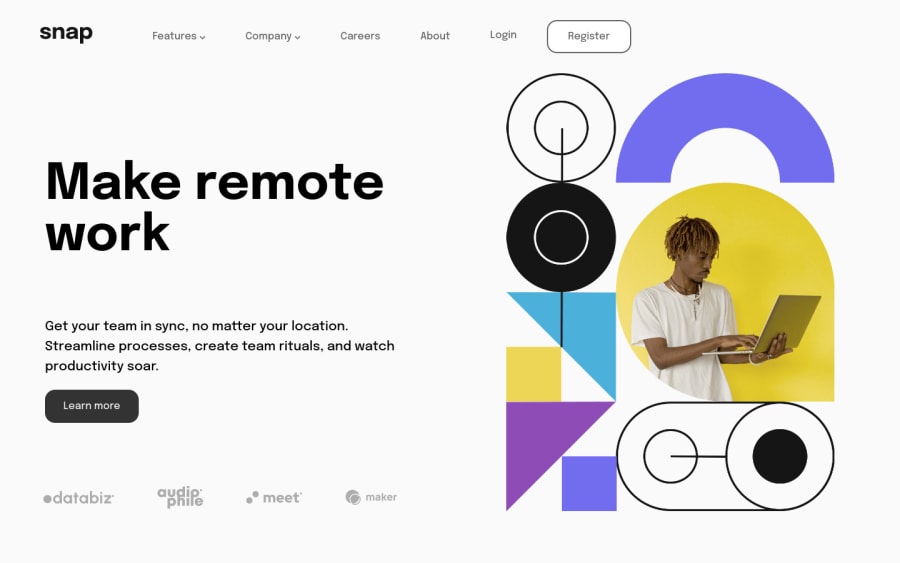
Design comparison
Solution retrospective
Like any project that i do i always start of great with the HTML and CSS but the moment i start thinking about responsive design i crumble like a cookie.
When writing the HTML i see the design preview and play out the layout in my head with how i would place the divs and sections to accomodate the content but once i start going from mobile to desktop i start doubting my decisions and start thinking "ohh maybe i should've added a div there, but then if i add it there i need to rework the mobile version" etc. So i need to get better at planning the HTML for both mobile and desktop, but i guess this is something il get better with time.
Community feedback
Please log in to post a comment
Log in with GitHubJoin our Discord community
Join thousands of Frontend Mentor community members taking the challenges, sharing resources, helping each other, and chatting about all things front-end!
Join our Discord
