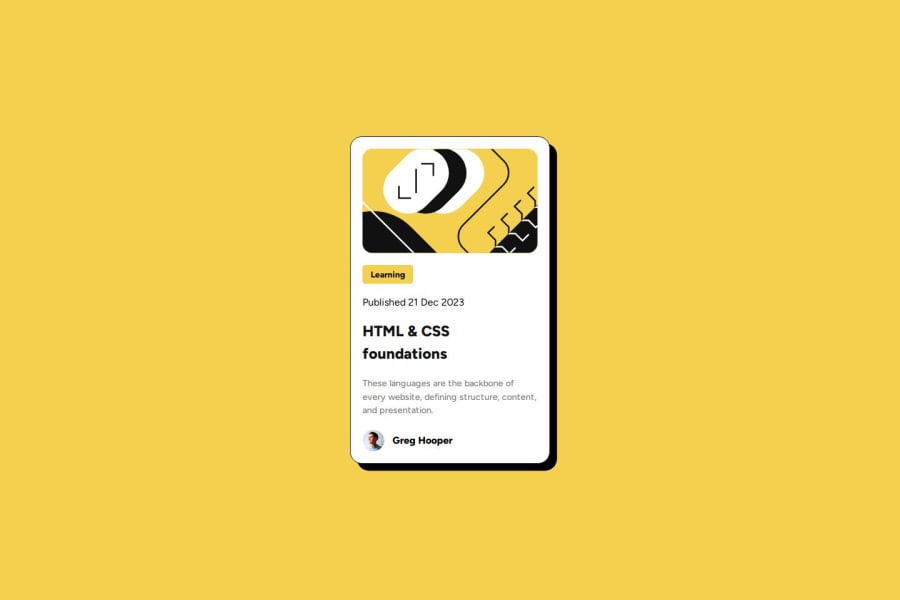
Design comparison
SolutionDesign
Solution retrospective
What are you most proud of, and what would you do differently next time?
This was a beginner level challenge and I have solved it easily without any problems. But if anyone have any type of feedback then please share it on comment below.
What challenges did you encounter, and how did you overcome them?This was a beginner level challenge and I have solved it easily without any problems.
Community feedback
Please log in to post a comment
Log in with GitHubJoin our Discord community
Join thousands of Frontend Mentor community members taking the challenges, sharing resources, helping each other, and chatting about all things front-end!
Join our Discord
