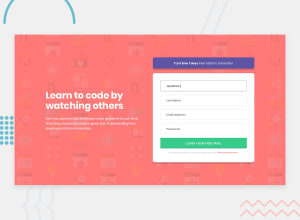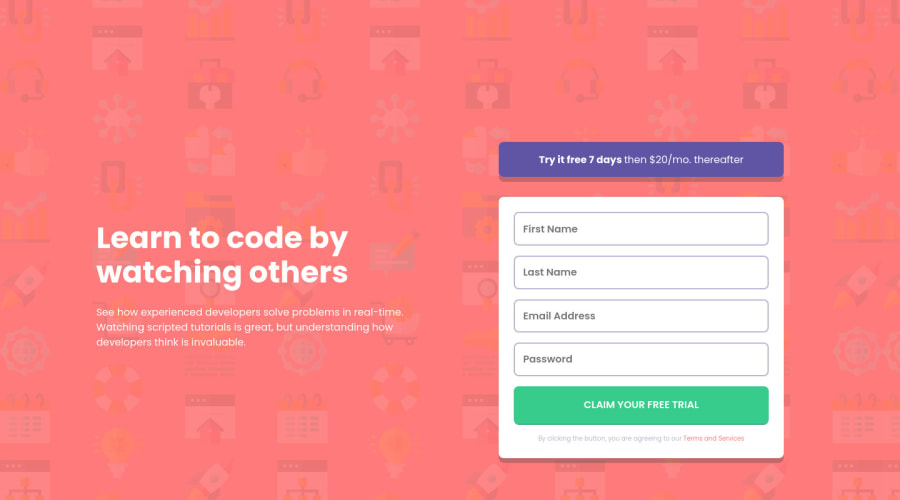
Design comparison
SolutionDesign
Solution retrospective
Hi,
I have a few question and would like to get feedback for the same.
- How does my version compare visually with the design? Can I improve the visuals? How?
- I designed it with a mobile first approach, is it the right way?
- I used css ID to select individual input values in the form, is there any better alternative available?
- Looking at my code, is there any better way to organize it?
- Any comments on the JS code and suggessions to improve?
Thanks!
Community feedback
Please log in to post a comment
Log in with GitHubJoin our Discord community
Join thousands of Frontend Mentor community members taking the challenges, sharing resources, helping each other, and chatting about all things front-end!
Join our Discord