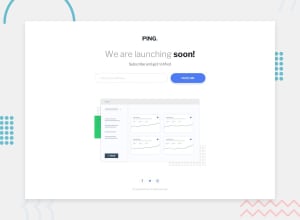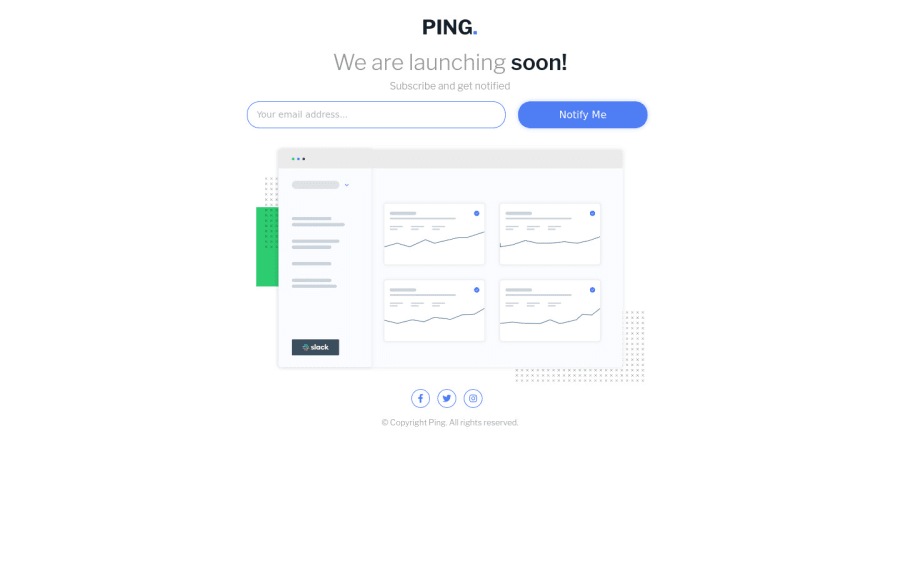
Submitted over 2 years ago
Semantic HTML5 markup, CSS custom properties & Vanilla JavaScript
@SAAJEVES
Design comparison
SolutionDesign
Solution retrospective
Suggestions for improvement are highly welcomed
Community feedback
Please log in to post a comment
Log in with GitHubJoin our Discord community
Join thousands of Frontend Mentor community members taking the challenges, sharing resources, helping each other, and chatting about all things front-end!
Join our Discord