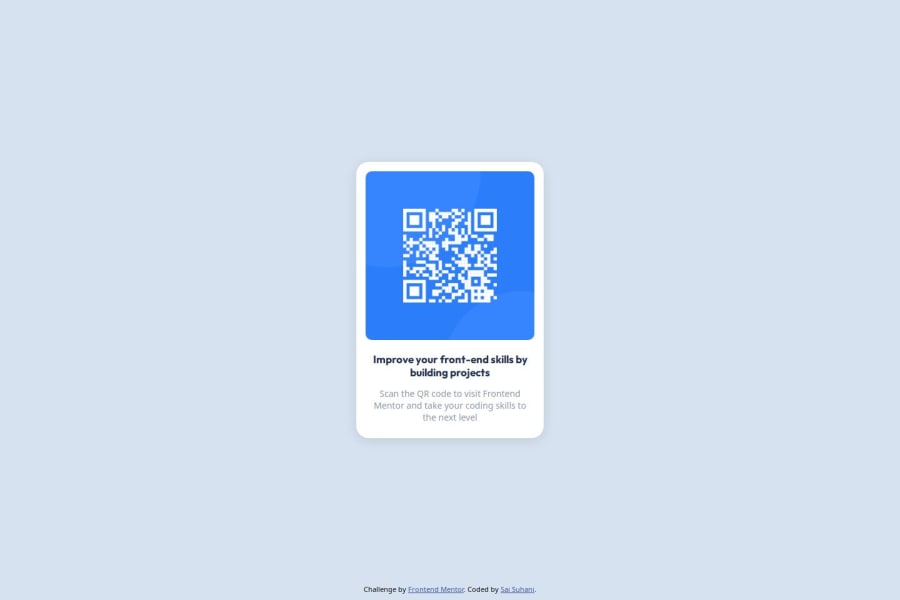
Semantic HTML5, CSS Custom Properties, Mobile-first workflow
Design comparison
Solution retrospective
I’m most proud of how I implemented a fully responsive QR code component using semantic HTML5 and clean CSS. The design is simple but effective, and I made the layout adapt smoothly to both mobile and desktop devices. I’m also happy with the use of CSS custom properties, which made styling more efficient and easier to manage.
Next time, I would focus more on optimizing the layout for smaller screen sizes and explore the possibility of adding animations or transitions for visual enhancement. I would also experiment with more advanced CSS techniques, such as grid layouts, to improve design flexibility.
What challenges did you encounter, and how did you overcome them?One challenge I faced was ensuring the layout worked seamlessly across different screen sizes. At first, I had difficulty balancing the layout on very small screens without making the elements too cramped. I overcame this by using flexible widths and the mobile-first approach, where I started designing for mobile screens and then adjusted for larger screens using media queries.
Another challenge was working with the QR code image to ensure it was scalable across different devices. To fix this, I used CSS to set the image width to 100% and ensured it looked good across various screen sizes.
What specific areas of your project would you like help with?I would love feedback on how to improve the responsiveness of the layout even further. Any suggestions for improving the visual design or adding subtle animations would also be great. Additionally, if anyone has advice on how to enhance performance while maintaining visual quality, that would be incredibly helpful.
Community feedback
Please log in to post a comment
Log in with GitHubJoin our Discord community
Join thousands of Frontend Mentor community members taking the challenges, sharing resources, helping each other, and chatting about all things front-end!
Join our Discord
