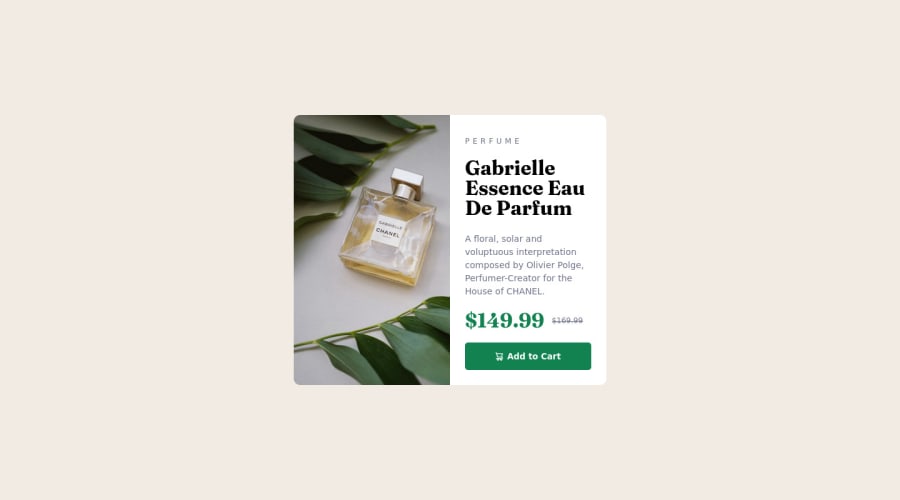
Design comparison
Solution retrospective
¿Any practice for less coding? ¿Anything to change? ¿Is the code understable? Im open for tips and advices
Community feedback
- @correlucasPosted about 2 years ago
👾Hello @FrancoMinati, Congratulations on completing this challenge!
Your solution its almost done and I’ve some tips to help you to improve it:
Use the THE PICTURE TAG that is a shortcut to deal with the multiple images in this challenge. So you can use the
<picture>tag instead of importing this as an<img>or using a div withbackground-image. Use it to place the images and make the change between mobile and desktop, instead of using adivorimgand set the change in the css withdisplay: nonewith the tag picture is more practical and easy. Note that for SEO / search engine reasons isn’t a better practice import this product image with CSS since this will make it harder to the image. Manage both images inside the<picture>tag and use the html to code to set when the images should change setting the devicemax-widthdepending of the device desktop + mobile.Check the link for the official documentation for
<picture>in W3 SCHOOLS:https://www.w3schools.com/tags/tag_picture.aspSee the example below:
<picture> <source media="(max-width:650px)" srcset="./images/image-product-mobile.jpg"> <img src="./images/image-product-desktop.jpg" alt="Gabrielle Parfum" style="width:auto;"> </picture>👨💻Here's my solution for this challenge if you wants to see how I build it: https://www.frontendmentor.io/solutions/product-preview-card-vanilla-css-and-custom-hover-state-on-hero-85A1JsueD1
✌️ I hope this helps you and happy coding!
Marked as helpful0@FrancoMinatiPosted about 2 years ago@correlucas Thank you , so much, i never had used picture tag. Now I just implemented it, its really usefull. :)))
0 - @VCaramesPosted about 2 years ago
Hey @FrancoMinati, some suggestions to improve you code:
- Implement a Mobile First approach 📱
With mobile devices being the predominant way that people view websites/content. It is more crucial than ever to ensure that your website/content looks presentable on all mobile devices. To achieve this, you start building your website/content for smaller screen first and then adjust your content for larger screens.
- To give you HTML code structure, you want to set up your code in the following manner (only did parent containers):
HTML
<body> <main> <article class=“card-container”> <picture></picture> <div class="card-content"> </div> </article> </main> </body>The Main Element identifies the main content of the document.
While the Article Element will serve as the card’s container, because the card represents a complete, or self-contained, section of content that is, in principle, independently reusable.
More info:
https://web.dev/learn/html/headings-and-sections/
- For this challenge you want to use the Picture Element not the Background Image Property. The Background Image Property is mainly used on decorative images NOT images that add value and serve a purpose.
Picture Element will allow your to switch between images in different breakpoints and makes your site load faster by saving bandwidth.
Syntax:
<picture> <source media="(min-width: )" srcset=""> <img src="" alt=""> </picture>Source:
https://www.w3schools.com/html/html_images_picture.asp
https://web.dev/learn/design/picture-element/
- The old price is not being announced properly to screen readers. You want to wrap it in a Del Element and include a sr-only text explaining that this is the old price.
Happy Coding! 👻🎃
Marked as helpful0@FrancoMinatiPosted about 2 years ago@vcarames Thank you, I appreciate very much your recommendations. :D
0
Please log in to post a comment
Log in with GitHubJoin our Discord community
Join thousands of Frontend Mentor community members taking the challenges, sharing resources, helping each other, and chatting about all things front-end!
Join our Discord
