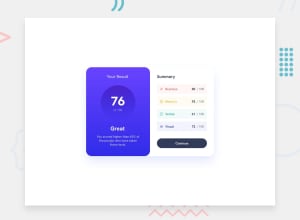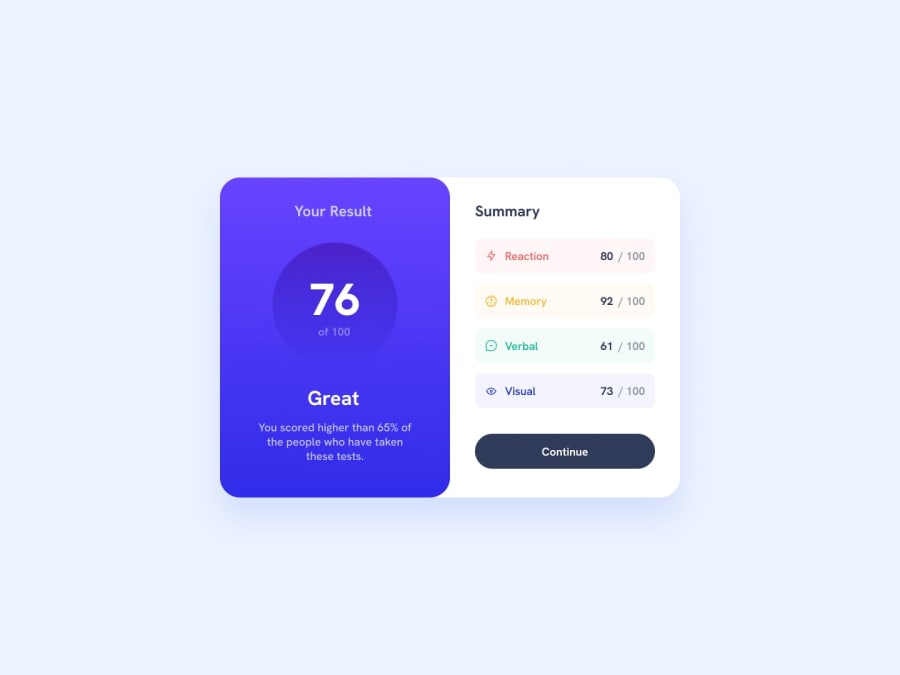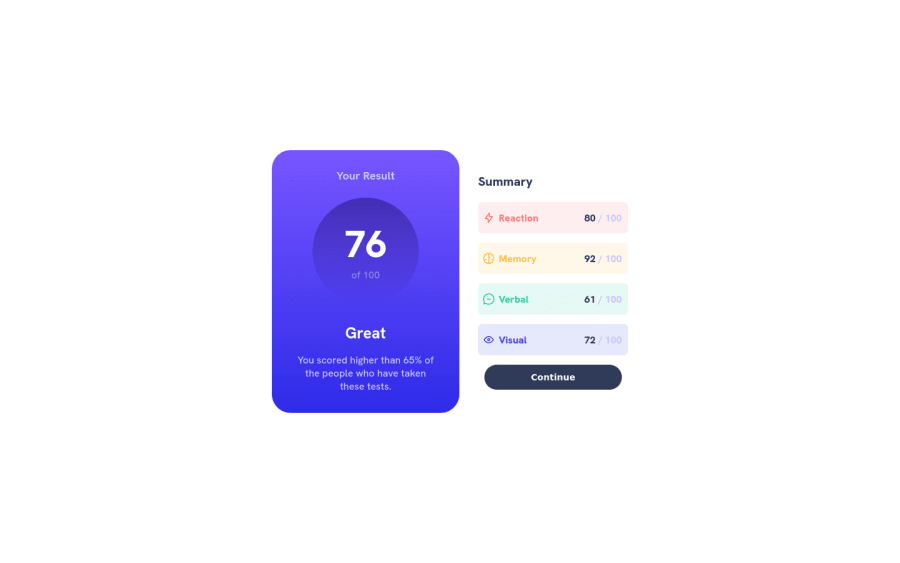
Submitted almost 2 years ago
Results Summary Component Challenge Using HTML/CSS
@Kiburstgr
Design comparison
SolutionDesign
Solution retrospective
I enjoyed this challenge. It was very simple but also forced me to learn about some new concepts like gradients. I also saw that you can't have "transition" working on the gradient hover effect. But I saw how I can still have the some gradient animations using some loopholes.
Community feedback
Please log in to post a comment
Log in with GitHubJoin our Discord community
Join thousands of Frontend Mentor community members taking the challenges, sharing resources, helping each other, and chatting about all things front-end!
Join our Discord