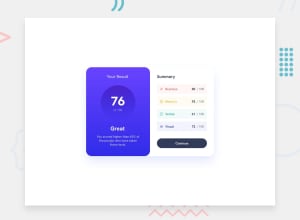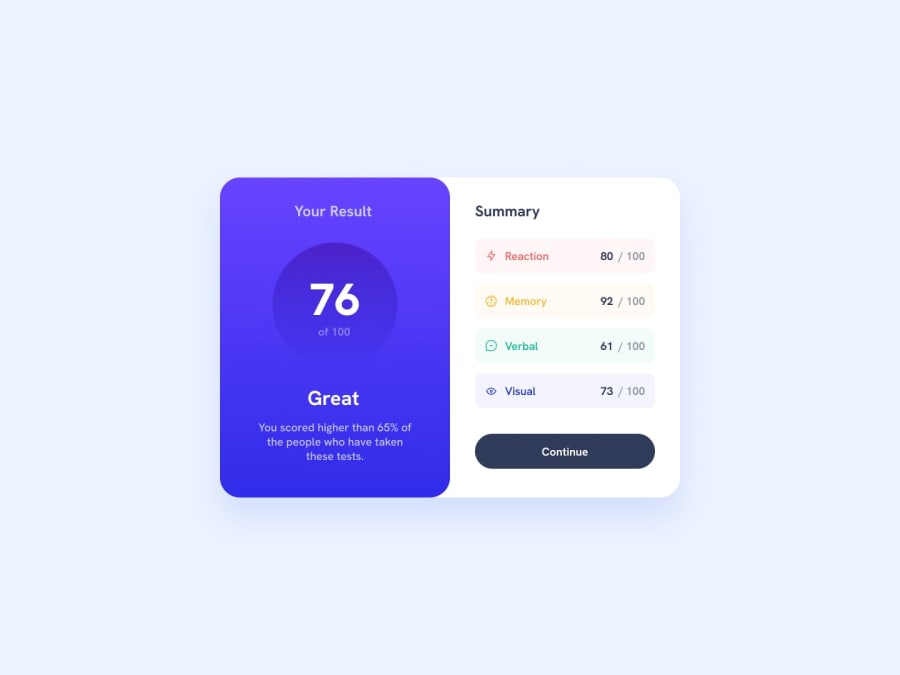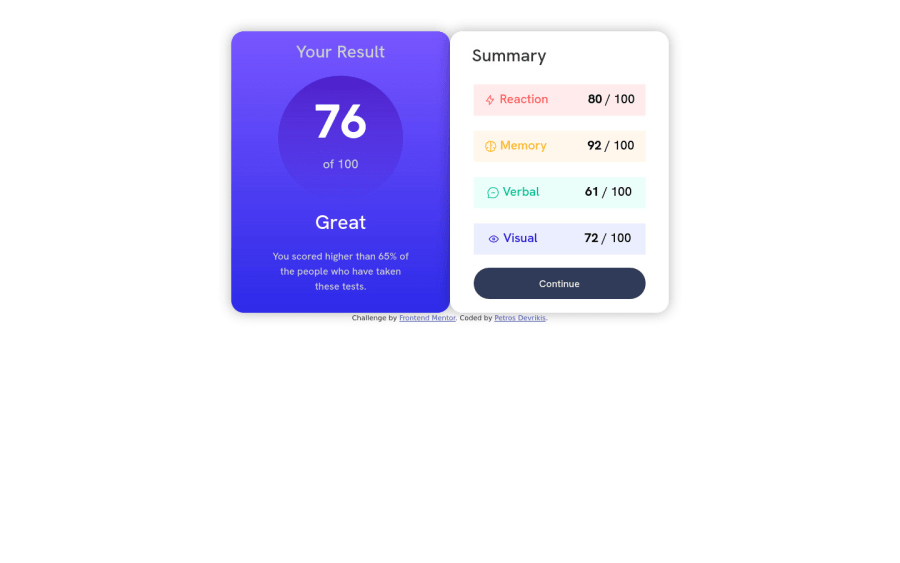
Design comparison
SolutionDesign
Solution retrospective
This is my solution for the Results Summary Component.
It was overall easy and enjoyable building this project, however I faced some difficulties regarding mobile responsiveness:
- I would like some feedback on how to synchronise icons and text in the Summary tables as well as how to lower
font-weighton the percentagespan.
I would appreciate your feedback and would like to receive your comments and perspectives regarding the project. Thanks a lot!
Community feedback
Please log in to post a comment
Log in with GitHubJoin our Discord community
Join thousands of Frontend Mentor community members taking the challenges, sharing resources, helping each other, and chatting about all things front-end!
Join our Discord