Submitted over 1 year agoA solution to the Social links profile challenge
Responsive Social Links Profile
@CatRod
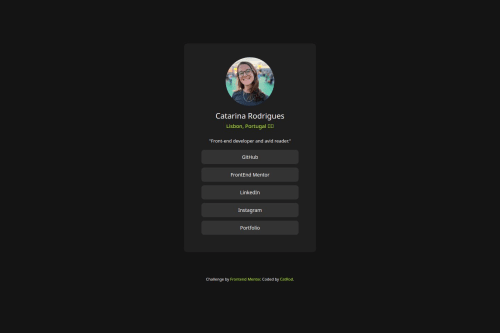
Solution retrospective
What are you most proud of, and what would you do differently next time?
I love that I could personalize it with my own links.
What challenges did you encounter, and how did you overcome them?The most challenging thing was to change the underline effect, because I nested a div inside the link 😅
What specific areas of your project would you like help with?I'd like to know your sincere opinion of what would you do differently!
Code
Loading...
Please log in to post a comment
Log in with GitHubCommunity feedback
No feedback yet. Be the first to give feedback on Catarina Rodrigues's solution.
Join our Discord community
Join thousands of Frontend Mentor community members taking the challenges, sharing resources, helping each other, and chatting about all things front-end!
Join our Discord