Submitted about 1 year agoA solution to the Social links profile challenge
Responsive Social Links Profile Card
@Ethical-Saleem
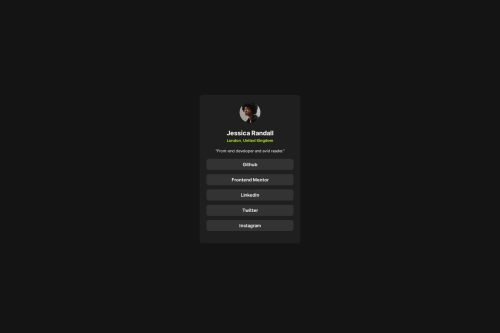
Code
Loading...
Please log in to post a comment
Log in with GitHubCommunity feedback
No feedback yet. Be the first to give feedback on Saleem Abdussalam's solution.
Join our Discord community
Join thousands of Frontend Mentor community members taking the challenges, sharing resources, helping each other, and chatting about all things front-end!
Join our Discord