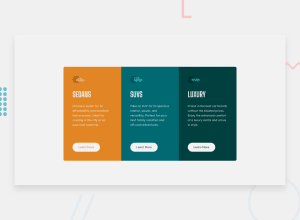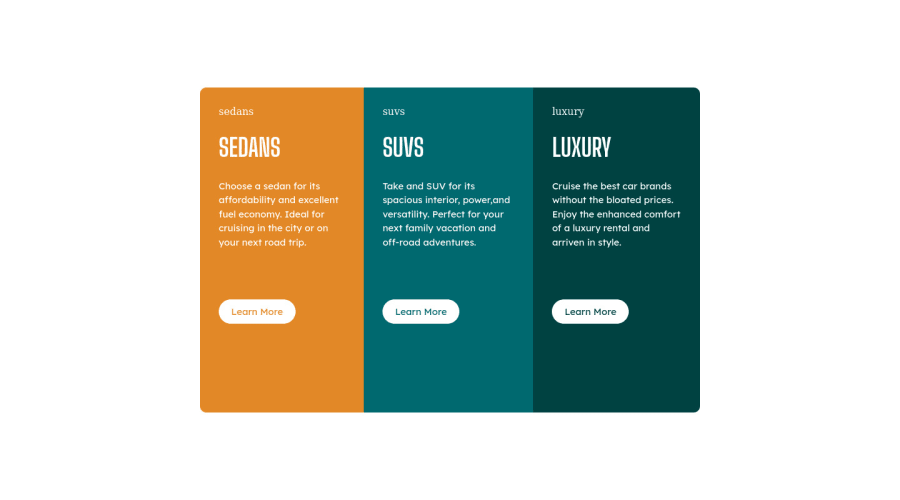
Design comparison
SolutionDesign
Solution retrospective
This is one of my first work using HTML and CSS. Please give me some advice on the structure HTML and CSS styling if there are any better ways/approach. Thank you!
Community feedback
Please log in to post a comment
Log in with GitHubJoin our Discord community
Join thousands of Frontend Mentor community members taking the challenges, sharing resources, helping each other, and chatting about all things front-end!
Join our Discord