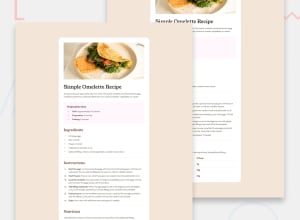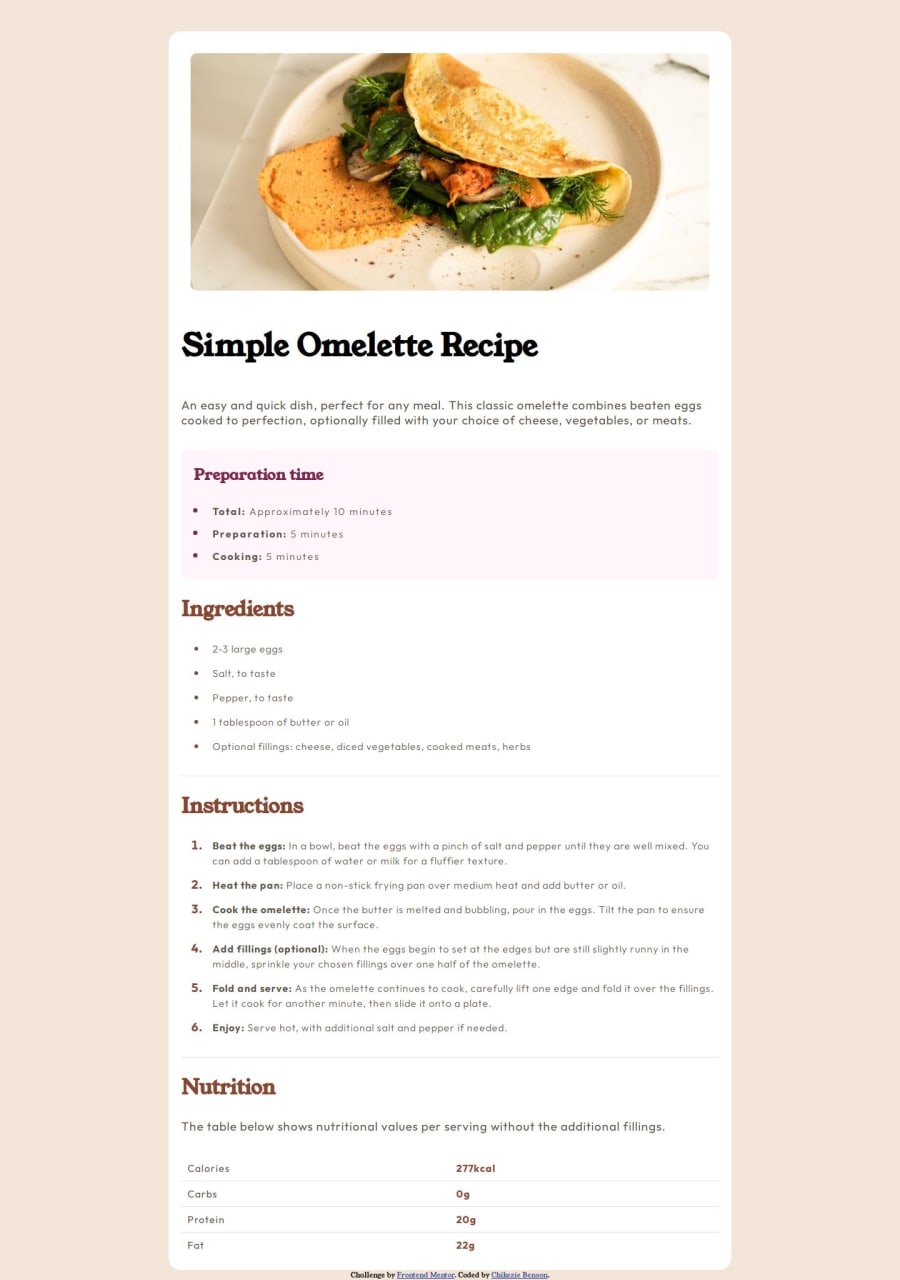
Design comparison
SolutionDesign
Solution retrospective
What are you most proud of, and what would you do differently next time?
I was able to add an inside border radius to a box using the radial gradient. This was done for the desktop design.
Here:
{
background: radial-gradient(circle at 0 100%, white 14px, white 15px),
radial-gradient(circle at 100% 100%, white 14px, white 15px),
radial-gradient(circle at 100% 0, white 14px, white 15px),
radial-gradient(circle at 0 0, white 14px, white 15px);
background-position: bottom left, bottom right, top right, top left;
background-size: 50% 50%;
background-repeat: no-repeat;
padding: 10px;
}
I found it hard to curve the inside of my image container (setting a border-radius on the image itself leaves unwanted space on the edges). I used the radial-gradient CSS trick for it.
{
background: radial-gradient(circle at 0 100%, white 14px, white 15px),
radial-gradient(circle at 100% 100%, white 14px, white 15px),
radial-gradient(circle at 100% 0, white 14px, white 15px),
radial-gradient(circle at 0 0, white 14px, white 15px);
background-position: bottom left, bottom right, top right, top left;
background-size: 50% 50%;
background-repeat: no-repeat;
padding: 10px;
}
N/A
Community feedback
Please log in to post a comment
Log in with GitHubJoin our Discord community
Join thousands of Frontend Mentor community members taking the challenges, sharing resources, helping each other, and chatting about all things front-end!
Join our Discord