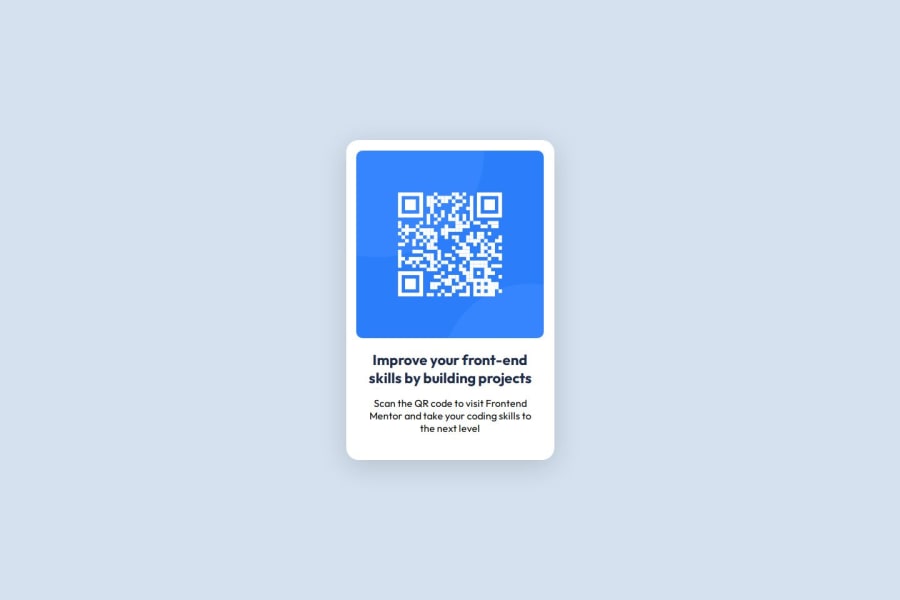
Design comparison
SolutionDesign
Solution retrospective
What are you most proud of, and what would you do differently next time?
I'm proud of how good it ended up looking. I don't think I'd do anything differently.
What challenges did you encounter, and how did you overcome them?The biggest problem I encountered was the section container not being in the middle vertically. It turns out that you have to set a height for the body for there to be more space than the elements you place make.
What specific areas of your project would you like help with?I think I'm mostly curious if it could be written better, especially CSS.
Community feedback
Please log in to post a comment
Log in with GitHubJoin our Discord community
Join thousands of Frontend Mentor community members taking the challenges, sharing resources, helping each other, and chatting about all things front-end!
Join our Discord
