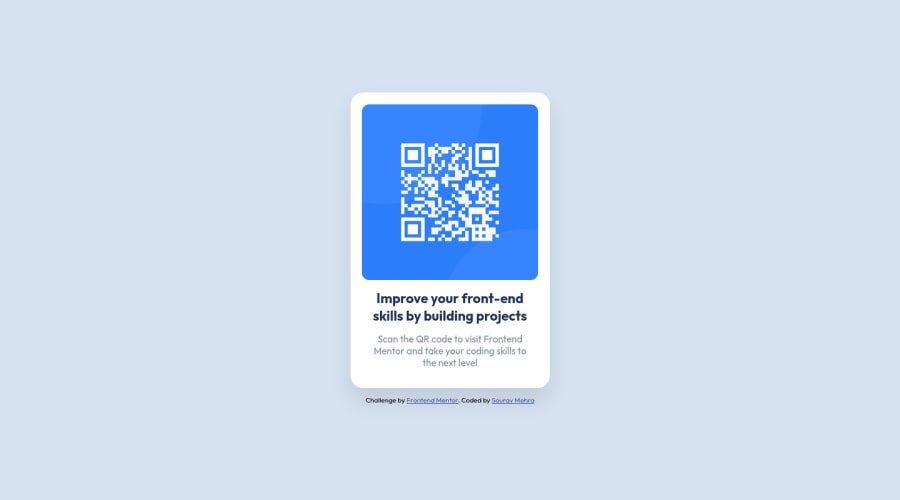
Design comparison
SolutionDesign
Solution retrospective
- Should I explicitly define width in .card class or should it be handled by media query (the commented-out code in the end)? What's the best practice?
- Am I using too many divs (for header-text and description-text) when I could have used h1 and p for the texts? Or is it just a personal preference?
Community feedback
Please log in to post a comment
Log in with GitHubJoin our Discord community
Join thousands of Frontend Mentor community members taking the challenges, sharing resources, helping each other, and chatting about all things front-end!
Join our Discord
