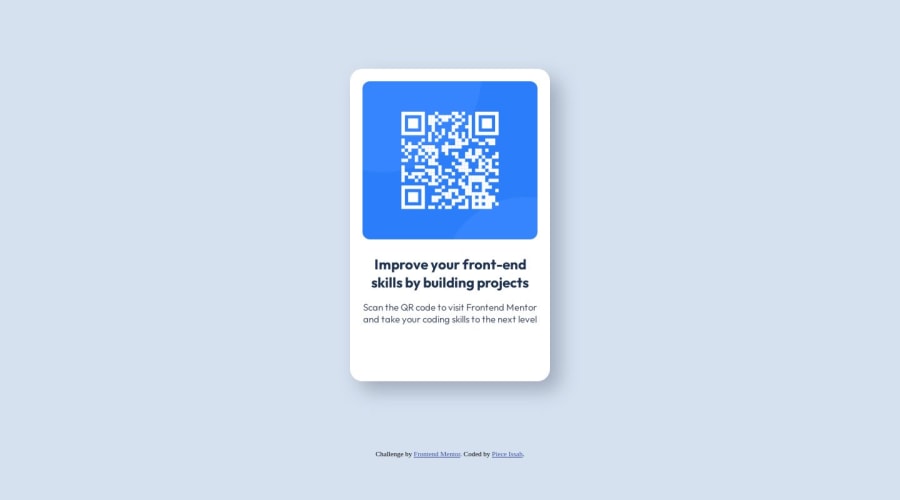
Design comparison
SolutionDesign
Solution retrospective
What did you find difficult while building the project?
- For me, one of the more challenging tasks was making sure the final build matched up with how it looked in the design files. One of the issues I faced was that either the card was too long or it had way more space compared to the design preview.
Which areas of your code are you unsure of?
- Currently, I am very concerned with the box shadows. I am very sure that someone with a good design eye may also notice that my shadows look off.
Do you have any questions about best practices?
- Although I mention what tools I used, I'm still curious about what other tools to use. Preferably design software used to analyze and break down elements of websites. I'm aware of programs like Figma and Adobe XD, but should I also consider photo editing software such as Photoshop?
Community feedback
Please log in to post a comment
Log in with GitHubJoin our Discord community
Join thousands of Frontend Mentor community members taking the challenges, sharing resources, helping each other, and chatting about all things front-end!
Join our Discord
