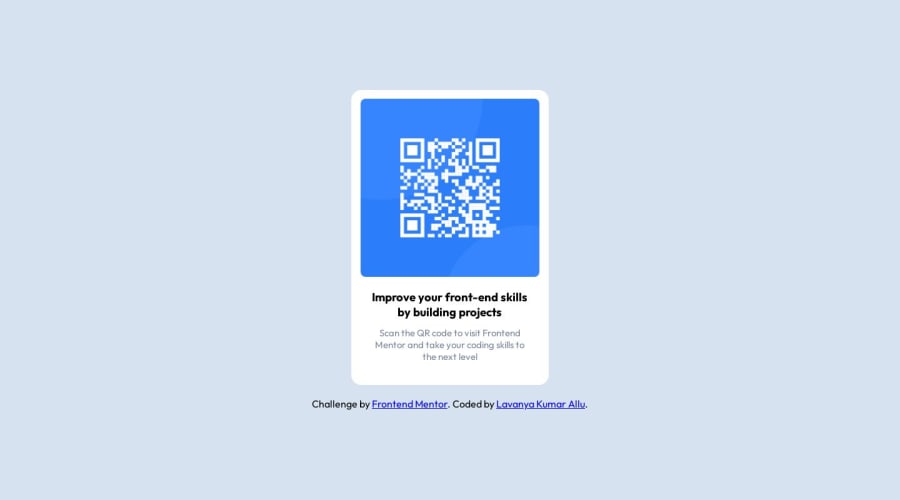
Submitted over 1 year ago
Responsive QR Code using Flex
#accessibility
@lavanyakumarallu
Design comparison
SolutionDesign
Solution retrospective
I have tried to solve this challenge using simple html and css. I know my solution is not accurate, if you think I need in an improvement in any of the concepts please help me by providing the feedbacks. Thank You😁!
Community feedback
Please log in to post a comment
Log in with GitHubJoin our Discord community
Join thousands of Frontend Mentor community members taking the challenges, sharing resources, helping each other, and chatting about all things front-end!
Join our Discord
