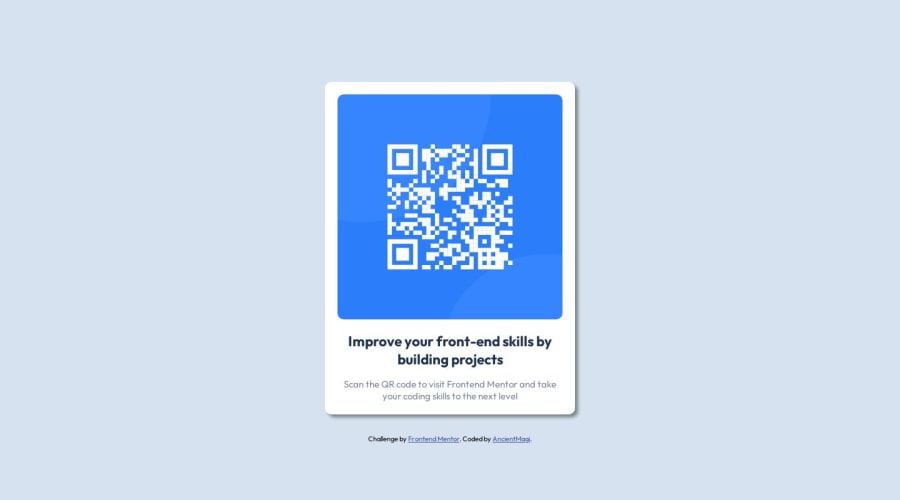
Design comparison
SolutionDesign
Solution retrospective
is the box shadow correct? what about the widths and heights? not working in mobile landscape and its not centered in mobile screen
Community feedback
Please log in to post a comment
Log in with GitHubJoin our Discord community
Join thousands of Frontend Mentor community members taking the challenges, sharing resources, helping each other, and chatting about all things front-end!
Join our Discord
