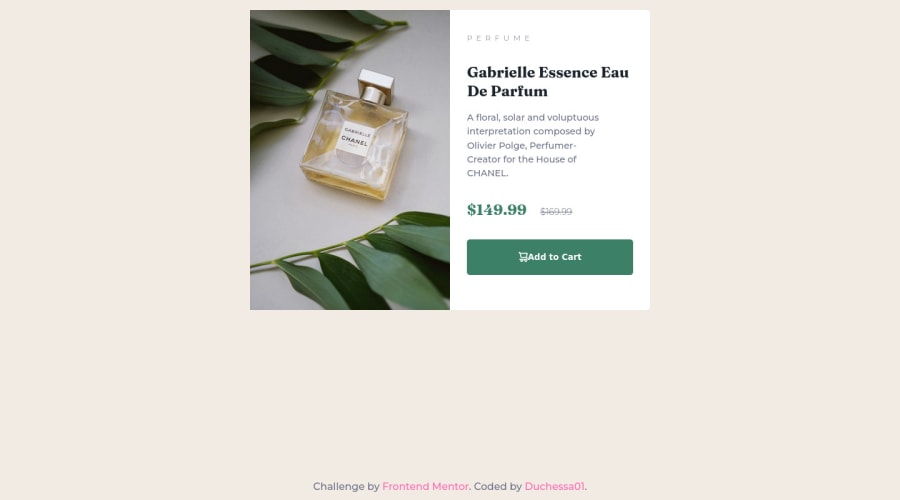
Design comparison
Solution retrospective
Hello! It was a funny challenge. I had problems using the <picture> tag, didn't use it, but still managed to get a result I love. All kinds of problems arised when I tried to center <main> with flexbox. Getting it pixel perfect as the guide image wasn't my point. The result? I left it as it was ahah :) I used one media query just to resize the picture height and I'm happy with it. What do you think? Any suggestions? Any ideas of things I could have done easier than I did?
Community feedback
- @mattari97Posted about 2 years ago
Hello Duchessa. Good job completing this challenge 🎉🎉🎉.
I see that you have good basics in front-end and the result is great.
I will try answer your questions to the best of my abilities and give you some small advises:
- First of all about the "centering". I think that you were really close to the solution because I can see that you already know about the
margin: autotrick with flexbox which worked on the inline axis (horizontal) already. However to make it work on the block axis you need to give a height (or in this case a min-height) to the body element.
the code would look something like this:
body { /* KEEP Previous styles ... */ min-height: 100vh; display: flex; flex-direction: column; justify-content: center } main { /* REMOVE previous styles */ margin: auto; /* Put the main in the center & push footer at the bottom */ padding: 1rem; width: min(100%, 40rem); }You can remove every over
margin: autoin your css and allmax-width.Note: the property
width: min(100%, 40rem);is a shorthand forwidth: 100%; max-width: 40rem;- If you look closely, the border-radius is not "applied" to the image in the
.product-card. It happens because the image overflows its container and does not have a border-radius itself. Rather than giving it a border radius you can add the propertyoverflow: hiddento the.product-cardwhich will hide the sharp edges of the image that are "outside" of the section. - The image looks distorted when the screen's width is between 380px and 575px. To fix that add the property
object-fit: coverto the.product-imgclass. - I would suggest that you add a little transition on the "Add to cart" button for the hover effect. It could be something like this:
.add-to-cart { /* KEEP previous styles */ transition: 300ms background-color linear; }You can play with the duration and the timing-function as you like until you find something that you like 👍
- And finally here is an example of a picture element from one of my solutions :
<picture> <source media="(max-width: 649px)" srcset="./src/assets/mobile/image-header.jpg" /> <img class="header__image" src="./src/assets/desktop/image-header.jpg" srcset="./src/assets/desktop/image-header.jpg" alt="An orange sliced in half" /> </picture>That's it. I hope it helps. Have a nice day/night and happy coding 😊
Marked as helpful1@duchessa01Posted about 2 years ago@AntoineC-dev Thank you so much! So helpful, I had to mention you in the acknoledgments. That "width" shortcut and the "min" property are simply genius. Again thank you for the time you took to write everything off, I appreciate it a lot and hope it could help others as much as it helped me.
1@mattari97Posted about 2 years ago@duchessa01 hey no problem! My pleasure 🙂 keep coding ; Peace . ✌️
0 - First of all about the "centering". I think that you were really close to the solution because I can see that you already know about the
- @correlucasPosted about 2 years ago
👾Hello @duchessa01, Congratulations on completing this challenge!
Your solution its almost done and I’ve some tips to help you to improve it:
Use the THE PICTURE TAG that is a shortcut to deal with the multiple images in this challenge. So you can use the
<picture>tag instead of importing this as an<img>or using a div withbackground-image. Use it to place the images and make the change between mobile and desktop, instead of using adivorimgand set the change in the css withdisplay: nonewith the tag picture is more practical and easy. Note that for SEO / search engine reasons isn’t a better practice import this product image with CSS since this will make it harder to the image. Manage both images inside the<picture>tag and use the html to code to set when the images should change setting the devicemax-widthdepending of the device desktop + mobile.Check the link for the official documentation for
<picture>in W3 SCHOOLS:https://www.w3schools.com/tags/tag_picture.aspSee the example below:
<picture> <source media="(max-width:650px)" srcset="./images/image-product-mobile.jpg"> <img src="./images/image-product-desktop.jpg" alt="Gabrielle Parfum" style="width:auto;"> </picture>👨💻Here's my solution for this challenge if you wants to see how I build it: https://www.frontendmentor.io/solutions/product-preview-card-vanilla-css-and-custom-hover-state-on-hero-85A1JsueD1
✌️ I hope this helps you and happy coding!
0
Please log in to post a comment
Log in with GitHubJoin our Discord community
Join thousands of Frontend Mentor community members taking the challenges, sharing resources, helping each other, and chatting about all things front-end!
Join our Discord
