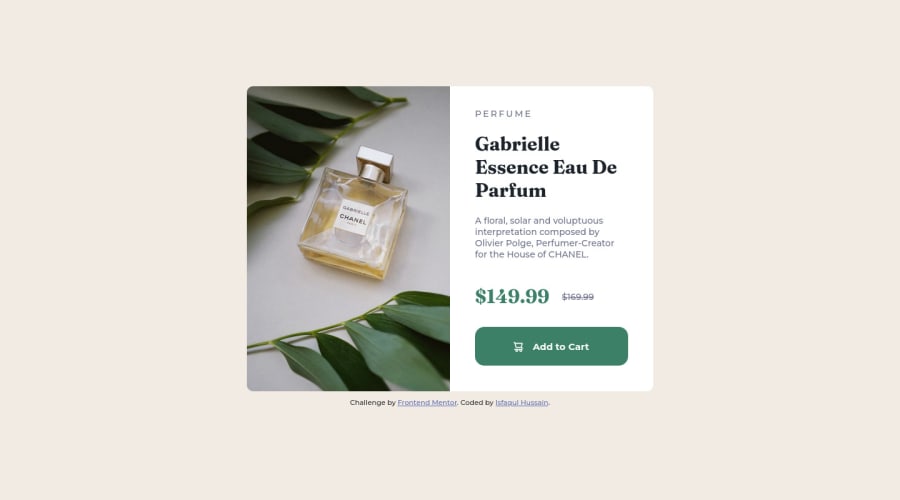
Design comparison
Solution retrospective
What is the best way to input icons, such as the one in 'Add to Cart' button?
Community feedback
- @correlucasPosted about 2 years ago
👾Hello @Isfaqul, Congratulations on completing this challenge!
Your solution its almost done and I’ve some tips to help you to improve it:
A better way to work this solution image, the product image is by using
<picture>to wrap it on the html instead of using it as<img>orbackground-image(with the css). Using<picture>you wrap both images (desktop and mobile) and have more control over it, since you can set in the html when the images changes setting the screen size for each image.ote that for SEO / search engine reasons isn’t a better practice import this product image with CSS since this will make it harder to the image.Here’s the documentation and the guide to use this tag:
https://www.w3schools.com/tags/tag_picture.aspSee the example below:
<picture> <source media="(max-width:650px)" srcset="./images/image-product-mobile.jpg"> <img src="./images/image-product-desktop.jpg" alt="Gabrielle Parfum" style="width:auto;"> </picture>👨💻Here's my solution for this challenge if you wants to see how I build it: https://www.frontendmentor.io/solutions/product-preview-card-vanilla-css-and-custom-hover-state-on-hero-85A1JsueD1
✌️ I hope this helps you and happy coding!
Marked as helpful0 - @melsayedshoaibPosted about 2 years ago
You can make a div with class button and inside of it you will add two things.
- First: The image included in the images folder called icon cart.
- Second: and beside of the image you can type Add to Cart sentence, so you now have a div with these two components. Tip: you can use display flex to center these components inside of your div and you can manipulate with the hovering and the border-radius as well. Hope this helped.
0
Please log in to post a comment
Log in with GitHubJoin our Discord community
Join thousands of Frontend Mentor community members taking the challenges, sharing resources, helping each other, and chatting about all things front-end!
Join our Discord
